Launcher
Launcher - Profile
Launcher - Profile - Launch
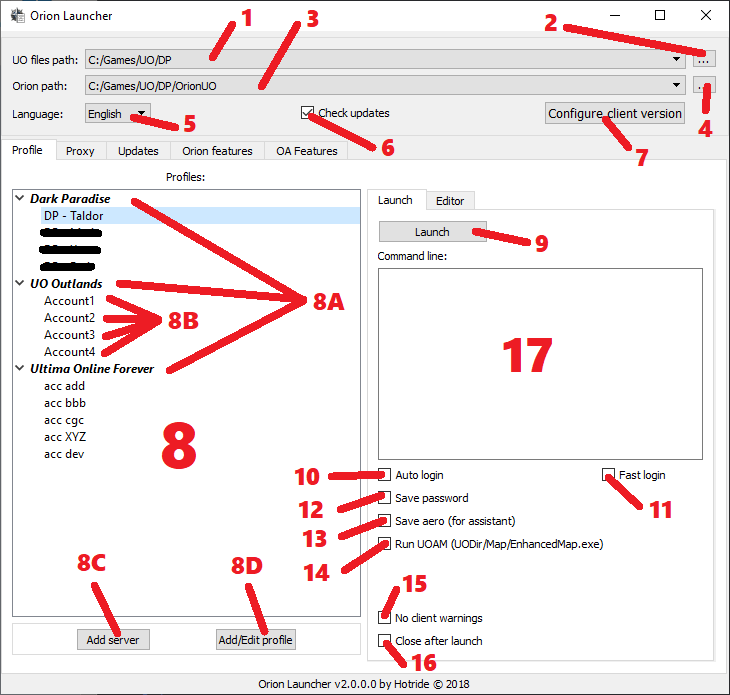
-
UO files pathdirectory where UO files are stored. Right mouse click to bring up a context menu where you can delete the path. -
Add new
UO filesdirectory. -
Orion pathPath to Orion folder whereOrionUO.exeis stored. When changing/defining path to Orion, update check is invoked therefore if updates are available, launcher transfers to the Updates tab.Right mouse click to bring up a context menu where you can delete the path. -
Add new
OrionUO.exedirectory. -
Languageselect application language. Current options are English or Russian. -
Check updatesAutomatic check for program updates. -
Configure client version - Orion client configuration settings. If the
Client.cuofile is absent -> text of button will be red. -
ProfilesPressDeletefor remove current selected profile. PressCtrlto prevent the appearence of a message with a question. Double click onserver nameto edit. Double click onprofile nameto launch.A.Server name.B.Account profiles for each server.C.Add serverinsert new server intoProfileslist.D.Add/Edit profileOpenEditortab and let youAddnew orEditaccount profile under currently selectedServer.
-
LaunchStart OrionUO with currently selectedProfile. -
Auto loginEnables auto login option. -
Fast loginAutomatically enter the game when the client starts. -
Save passwordSave password option is enabled. -
Save aero (for assistant)Orion Assistant changes theme Aero. This option block changing theme of OA application. -
Run UOAM (UODir/Map/EnhancedMap.exe)Run UO Auto Map in conjunction with the client. The map must be in the folder with the UO files as stated on checkbox. -
No client warningsDisable some OrionUO client warnings. -
Close after launchWill closeOrion LauncherafterOrionUO.exestarts. -
Command lineAdditional arguments to run the application. one line = one argument- -debugging
- -renderer:opengl
- -abyss:0
- -asmut:0
- -outlands
- etc...
Launcher - Profile - Editor
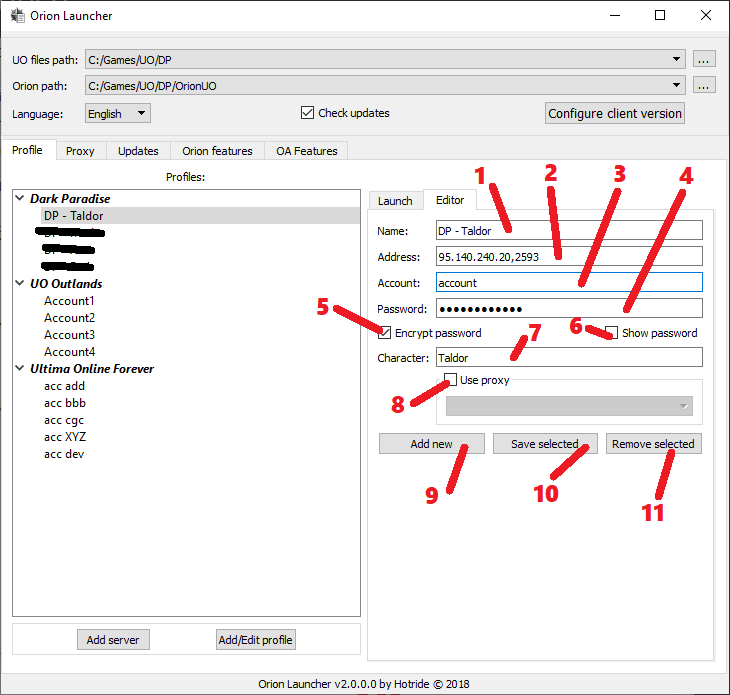
-
NameProfile name (to display in theProfileslist). -
AddressServer IP address and port. Entered in the format: IP,Port for example:uo.yourserver.com,2593127.0.0.1,2593
-
AccountYour account. -
PasswordYour password. -
Encrypt passwordEnable account / password encryption (temporarily not working). -
Show passworddisplay your password while enabled. -
Character -
Use proxyUse a proxy server when connecting. Once enabled you can select from list proxies which you configured inProxytab. -
Add newAdd a new profile with the entered data. -
Save selectedSave selected profile configuration. -
Remove selectedDelete selected profile.
Launcher - Proxy
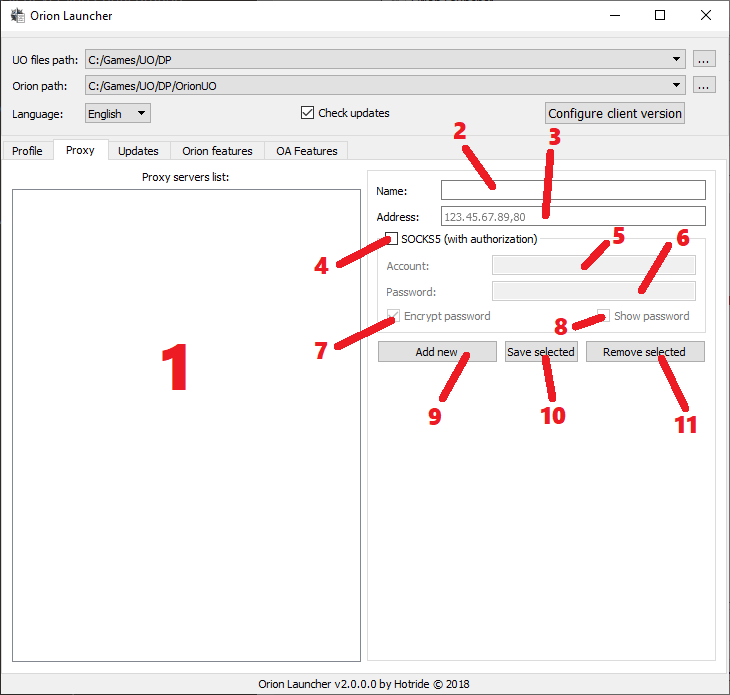
-
Proxy servers listPressDeletefor remove current selected proxy server. -
NameProxy server name (to display in proxy list). -
AddressProxy server address and port. Entered in the format: IP,Port for example:123.45.67.89,80 -
SOCKS5- Use SOCKS5 proxy (with authorization). -
Account- Account for authorization on the proxy server. -
Password- Password for authorization on the proxy server. -
Encrypt password- Enable account / password encryption. -
Show password- display your password while enabled without mask. -
Add new- Add a new proxy server with the entered data. -
Save selected- Save selected proxy server. -
Remove selected- Delete selected proxy server.
Launcher - Updates
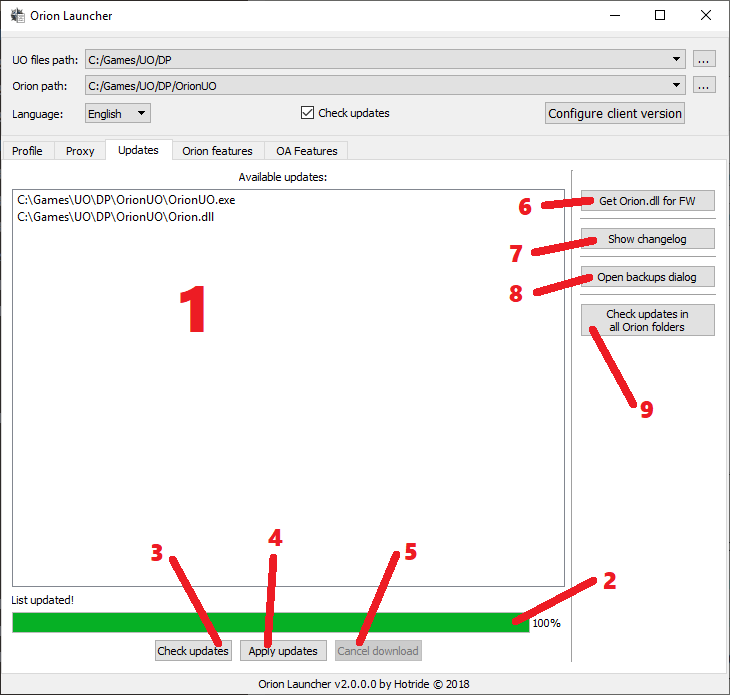
-
Aviable updatesList of files available for updating. -
Progress of downloading and installing updates.
-
Check updatesRequest information about updates. -
Apply updatesApply updates if they are available. -
Cancel downloadCancel current downloading process. -
Get Orion.dll for FWUse this ONLY if you are playing onForgotten Worldserver. -
Show changelogOpen window with all patch notes (currently doesn't contain last notes if you usingEnglishlanguage option inOrion Launcher). -
Open backup dialogShow new window where you can download older version ofOrionUO. -
Check updates in all Orion foldersUse only if you are playing on multiple different servers and each of them using standalone OrionUO, all OrionUO locations must be added inOrion pathto make this function working properly.
Launcher - Orion Features
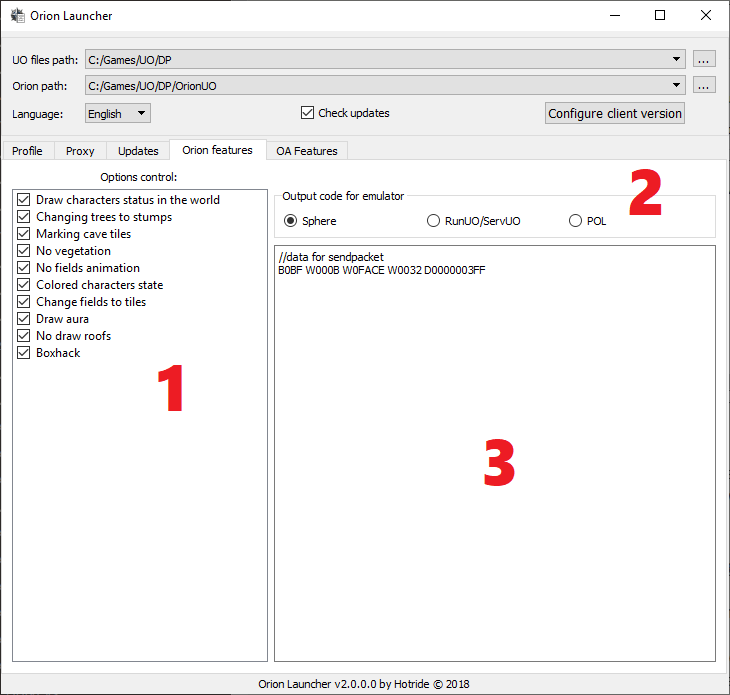
-
List of adjustable options for OrionUO
client:Draw character status in the worldChaning trees to stumpsMarking cave tilesNo vegetationNo fields animationColored character stateChange fields to tilesDraw auraNo draw roofsBoxhack
-
Output code for emulatorFor which emulator to generate the code. The code is generated when the type is switched.
- The generated code for adjusting the options and commands of the assistant.
Launcher - OA Features
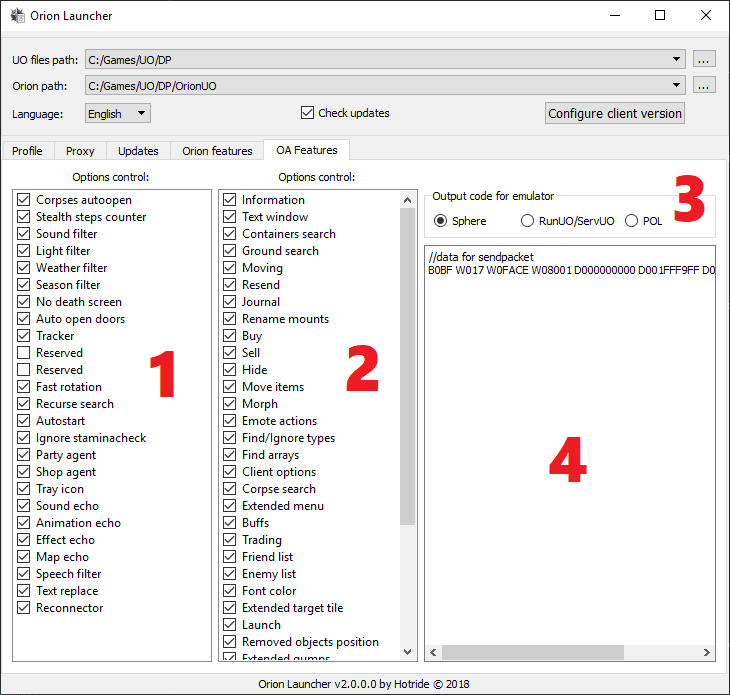
-
List of adjustable options:
Corpses autoopenAutomatically opens new nearby corpse.Stealth steps counterCounts steps while in stealth.Sound filterFilter of sounds.Light filterFilter of day and night.Weather filterFilter of weather changes.Season filterDisable season effects.No death screenDisables black screen on death (your screen will still become gray when you're a ghost).Auto open doorsAutomatically opens closed doors.TrackerDisplays quest arrow after death. It'll show you direction to your corpse.ReservedReservedFast rotationAccelerates a rotation of the character.Recurse searchContainer search is recursive by default (search in packages).AutostartInvoke Autostart function (from scripts) when entering the game.Ignore staminacheckIgnoring the client stamina check when passing through the characters.Party agentUse of party agent.Shop agentUse of shop agent.Tray iconMinimize the assistant window in system tray.Sound echoAnimation echoEffect echoMap echoSpeech filterText replaceReconnector
-
List of adjustable groups of script commands:
InformationInfo/InfoTile/InfoMenu commands.Text windowText box commands.Containers searchSearching objects in the containers, FindType/FindList commands.Ground searchSearching objects on the ground, FindType/FindList commands.MovingCharacter's move commands in the world.ResendServer Synchronisation Command.JournalUse of journal commands.Rename mountsRenameMount command.BuyAuto-buy commands.SellAuto-sell commands.HideCommand to hide objects from the screen, Hide command.Move itemsCommands for moving items, MoveItem/Drop/DropHere.MorphTransformation into a creature, Morph command.Emote actionsEmotion reproduction, EmoteAction command.Find/Ignore typesAbility to use FindType search commands and Ignore / IgnoreReset object ignoring commands.Find arraysUse of search list, FindList command.Client optionsCommands for obtaining and setting client options.Corpse searchUse of corpse objects search, FindType/FindList commands.Extended menuAdvanced commands for working with the menu.BuffsUse of Buffs commands.TradingUse of Trade window commands.Friend listUse of friend list commands.Enemy listUse of enemy list commands.Font colorCommands for changing the font color.Extended target tileCommands for auto-detecting the type of tiles when using targets.LaunchRemove objects positionExtended gumpsObjects propertyCharacter profilePromptsStatusbars controlLog outTimersContext menuDisplay timersGumps handling
Output code for emulatorFor which emulator to generate the code. The code is generated when the type is switched.
- The generated code for adjusting the options and commands of the assistant.
Client Version Configuration
CVC - Mini
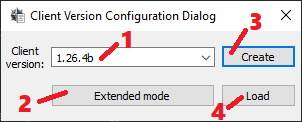
- Client version which'll be sent to your server.
Extended modeexpand window with advanced stuffs like encryption, protocol version, encryption keys, etc...- Create
Client.cuofile with current config. It will be created in"UO files path"folder. - Load
Client.cuoconfig file.
CVC - Main - Extended Mode
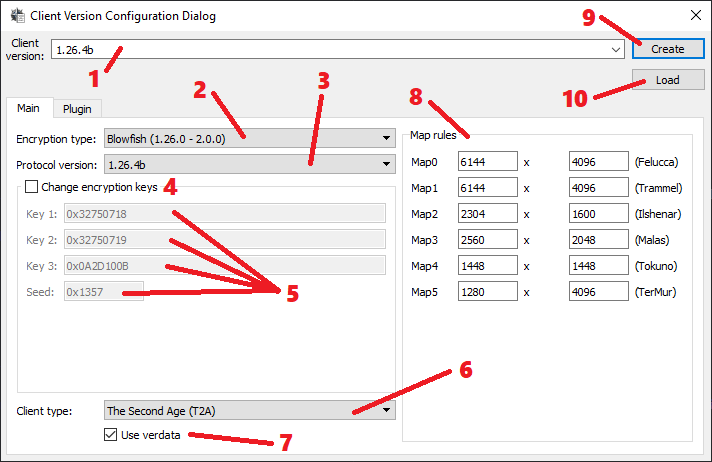
-
Client version which'll be sent to your server. When you're typing a version number, configurator searches for matches and picks right encryption keys, stadart map sizes and verdata usage flag when there's a match. After you've entered your desirable client version, you can edit those values manually.
-
Client's encryption type.
-
No Crypt- No encryption. -
Old Blowfish (<1.25.36)For truly ancient client versions only. -
Blowfish (1.25.36)This version only encryption. -
Blowfish (1.26.0 - 2.0.0)For client up to 2.0.0 versions (with the exception of the above one). -
Blowfish + Twofish (2.0.3)For 2.0.0 - 2.0.3 clients. -
Twofish + MD5 (>2.0.3)For clients above 2.0.3
-
-
Version of clients protocol. This toggles on/off different packet changes which EA's made over the years. This should correlate with client version.
-
Manual crypto key input. Use this only if you have changed encryption keys on your server and you know what you're doing.
-
Text input for crypto keys.
-
Client type. At this moment this is only being sent the server when creating a character.
-
Toggle to make OrionUO read (Verdata.mul) and *.mul files only. If you're willing to use latest client versions which contain *.uop files, you need to toggle this off.
-
Map size.
-
Create
Client.cuofile with current config. It will be created in"UO files path"folder. -
Load
Client.cuoconfig file.
CVC - Plugin - Extended Mode
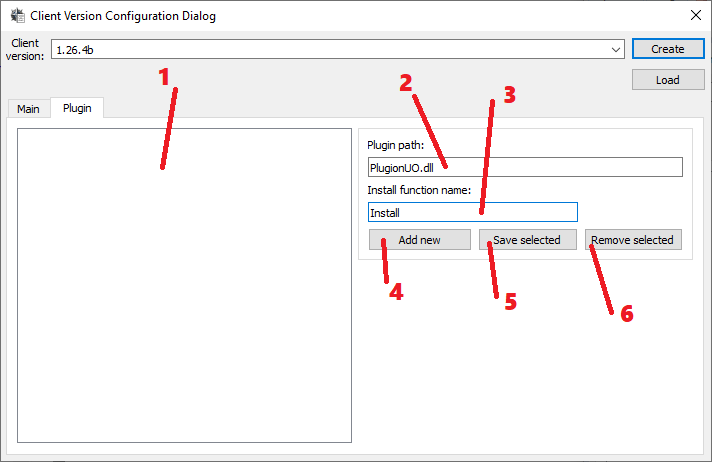
-
List of enabled plug-ins.
-
Plug-in file name.
-
Main function from the dll to trigger the install.
-
Createplug-in with current config. -
Saveselected plug-ins config. -
Deleteselected plug-in.
Client
Client - Options tab 2

-
Debug optionsoutput debugging information to the window.-
No debugDon't display information about debugging. -
FPS onlyDisplay only the number FPS; -
DebuggingShow debugging information (fps count, scale , loaded object amount, etc...).
-
-
FPS rateDesired fps count (Actual may differ from the one indicated here under heavy loads and / or at a slow video card). -
Reduce FPS when UO window is inactiveCut the FPS do predefined number if the window is inactive. -
Standard characters animation delayStandard delay between changing frames of living being animations. -
Standard items animation delayThe standard delay between changing frames of animated objects. -
Use scaling in game windowuse scaling of game window (test version). -
Remove object's text with alpha-blendingtext deleting with alpha blending (smooth text removal). -
Draw characters status modeshow character status in the world:-
No draw- do not show; -
Above character (Text)- Show above character (displayed with text); -
Under character (Line)- Show under character (gump with hp line).
Draw characters status condition - conditions for character status display:
-
Always- always display; -
HP <> MaxHP- Display only if hp is not equal to max.(more or less); -
HP lower %- hp is lower of displayed % of max.
-
-
Change trees to stumps- trees will be replaced with stumps; -
Marking cave tiles- caved tiles; -
Hide vegetation- hide vegetation; -
No fields animation- inanimate fields; -
Lock gumps moving- Ability to block accidental closing or moving of certain types of gump. When the option is on and Ctrl + Alt is pressed, locks appear on the available gumps. Green - gump not locked, red - blocked; -
Chat need press 'Enter' to activate it- For chat activation press enter; -
Hidden characters display mode- display mode of hidden characters:
-
Original- without changes; -
With alpha-blending, alpha- uses alpha-blending, value is configurable; -
With spectral color- uses spectral color; -
With special spectral color- uses special spectral color;
-
Change hidden characters mode only for your person- changes hidden characters only for yourself; -
Transparent spell icons, alpha- use transparency for cast icons. level is configurable; -
Old style maximized statusbar- in new client maximied statusbar is shown from old client gump; -
Original party statusbar gump- replace party statusgroup to basic; -
Colorize characters by state - colorize characters based on state (poisoned, paralyzed); -
Change animated fields to tiles- change fields to tiles; -
Add paperdoll slots- add slots to paperdoll for small things;
-
Scale images in slots- scale objects on paperdoll (test version);
-
Remove statusbars without objects- remove statusbar,whose objects cannot be seen -
Show console entry mode under game window- console entry mode under game window; -
Draw aura under characters mode-draw aura under character:
-
Never- never show; -
Only in war mode- show only if war mode is on -
Always- always show.
-
Draw aura only if Ctrl pressed- draw aura if Ctrl is pressed; -
Screenshots format- screen format:
-
BMP -
PNG -
TIFF -
JPEG
-
Remove or new draw objects displaying with use blending- smoothly remove/draw world objects/statics with alpha-blending use. -
Draw helmets on shroud in the world- draw helmet about shroud in the world; -
Draw world map before all gumps- draw world map for all gumps; -
No draw roofs- without roof draws.
Options tab 6
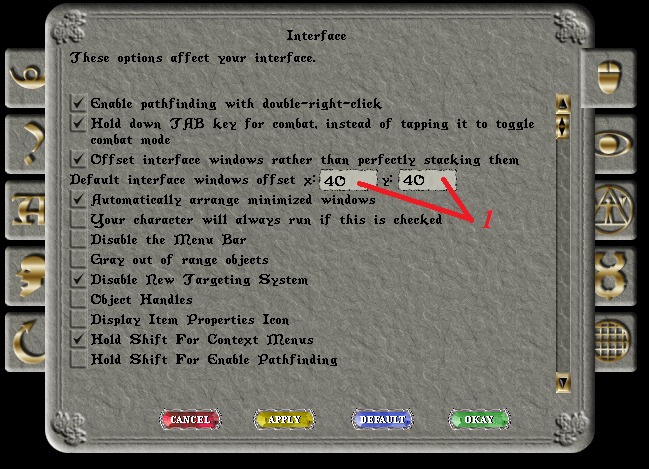
- Coordinates of open containers/paperdoll, if option "Offset interface windows rather than perfictly stacking them" is enabled.
Options tab 7
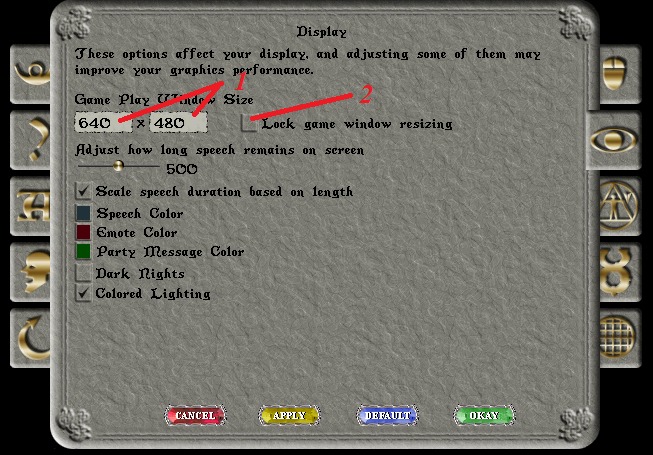
-
Game Window size options.
-
Lock game window resizingButton for window resizing will be blocked (button is changed to the lock sign).
Assistant
Introduced in 2.0.8.0
Main
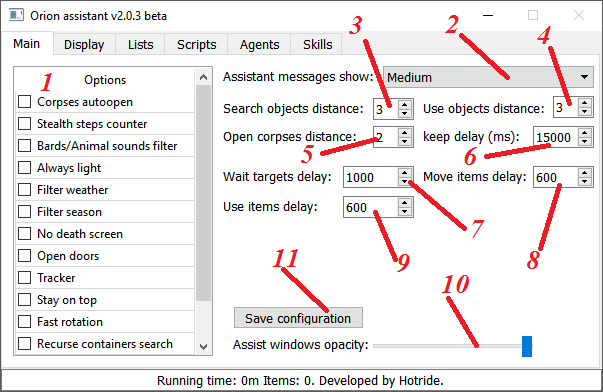
- List of options:
Corpses autoopen - automatically opens new nearby corpse.
Stealth steps counter - Counts steps while in stealth.
Bards/Animal sound filter - Disables play music/animal sounds ( not working yet ).
Always light - Disable change of day and night.
Filter weather - Disable weather effects.
Filter season - Disable season effects.
No death screen - Disables black screen on death (your screen will still become gray when you're a ghost).
Open doors - Automatically opens closed doors ( not working yet ).
Corpse tracker - Displays quest arrow after death. It'll show you direction to your corpse.
Stay on top - Assistant window will always stay on top.
Fast rotation - accelerates a rotation of the character.
Recurse containers search - container search is recursive by default (search in packages).
Minimize to tray - minimise the assistant window in system tray.
-
Assistant messages show: - What kind of assistant messages should be displayed on the screen:
-
Minimum - Errors only.
-
Medium - Errors and warnings.
-
Show all - Errors, warnings and functional messages.
-
Search objects distance - Distance for object search on the ground.
-
Use objects distance - Distance to use object on the ground.
-
Open corpses distance - Distance for corpse openings.
-
keep delay (ms) - Amount of time new corpse IDs wll stay in memory queue(for corpse opening).
-
Wait targets delay - Default wait target delay in ms.
-
Move items delay - Default items movement delay in ms.
-
Use items delay - Default items usage delay in ms.
-
Assist window opacity - Sets opacity for assistant and it's sub-windows.
-
Save configuration - save the current configuration.
Display
Display -> Configuration.
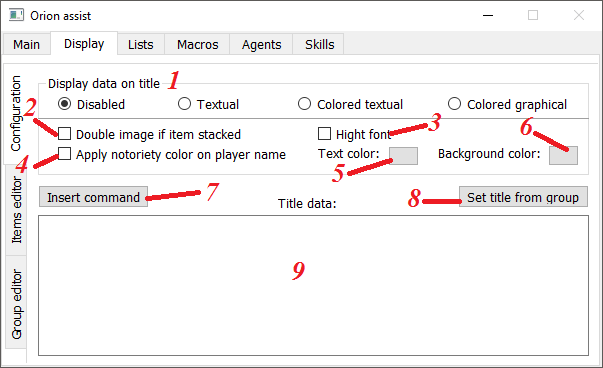
-
Display data on title - Display data in clients title.
-
Disabled.
-
Textual - As text.
-
Colored textual - As coloured text.
-
Colored graphical - As coloured text with possible images.
-
Double image if item can be stacked.
-
Hight font - Enlarge the font when Color mode enabled.
-
Apply notoriety color on player name - Consider the character's wickedness when Color mode enabled.
-
Text color - The color of the text delimiters.
-
Background color - Background color, if color is 0 - the standard system window color is used. For black color use - 000001.
-
Insert command - Insert a command from the list.
-
Set title from group - Replace the content of "Title data" with the template entered in the selected group.
-
Title data - Content to display in the header.
Elements of the header can be changed in the text, using the attributes:
"text", "id", "hue", "mincolor", "midcolor", "color", "background", "bgmincolor", "bgmidcolor", "bgcolor", "minval", "midval", "%"
For instance:
Output to the header (when Colored graphical is on) "Armor: 'picture' 'value'".
#Display -> Items editor
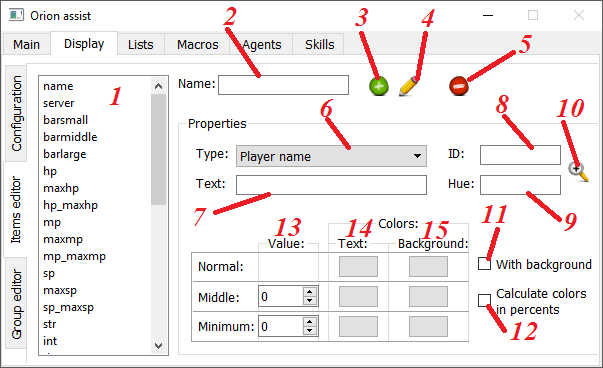
Display objects that are used to reduce the amount of visible text in the title.
All display items - are common to all the characters.
-
The list of items to display.
-
Name - The name of the display object.
-
Add item - Add a new object using the entered data.
-
Edit the selected item - Save the changes to the selected object.
-
Delete element - delete the object.
-
Type - The type of object to recognize it in the assistant.
-
The text - the text to display in front of the object (not displayed when using the graphics).
-
ID - Pictures Index of Art.mul static block.
-
Tint - Color palette of Hues.mul.
-
ID & Hue from the target - the specified object to the client from which you want to read information in the field of ID and Hue.
-
with the background - there is a background behind the object.
-
The calculation of color in the percentage - Value calculation is made in % of the maximum value (Hits: MaxHits / Mana / Stam / weight).
-
Value - The value at which color applies to the text and background.
-
The color of the text - color text.
-
Background Color - background color, if you specify a 0 - the background will not be used.
Закладка Display -> Group editor

Group editor tab can be used to quickly change the title or to include certain groups of objects (For instance: reagents, scrolls, bottles) in any of the groups. Can be useful if you do not want to write these objects over and over again - just specify the group {group name} that you want to display.
All groups, which are created, can be applied to all characters.
-
List of saved groups.
-
Name - the name of the group.
-
Add Group - to add a new group with the entered data.
-
Edit selected group - to save changes to the selected group.
-
Remove group
-
Title data - the content of the group.
Lists
Lists -> Types
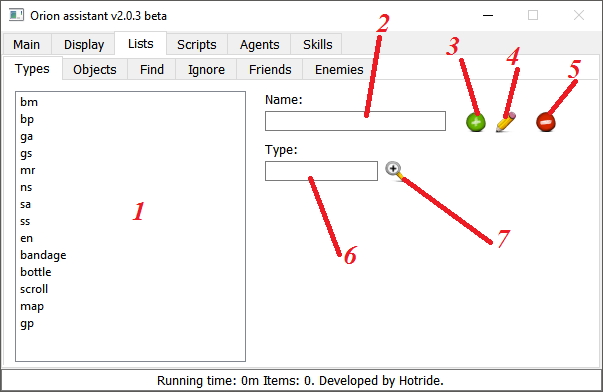
Types, for use in scripts / headers.
-
List of types.
-
Name - a name of the type.
-
Add type - to add a new object with the entered data.
-
Edit selected type - to save changes to the selected object.
-
Remove type
-
Type - the type in the format 0x0000.
-
Type from target - to specify the object by using a target in the client from which you want to read the type information.
Lists -> Objects
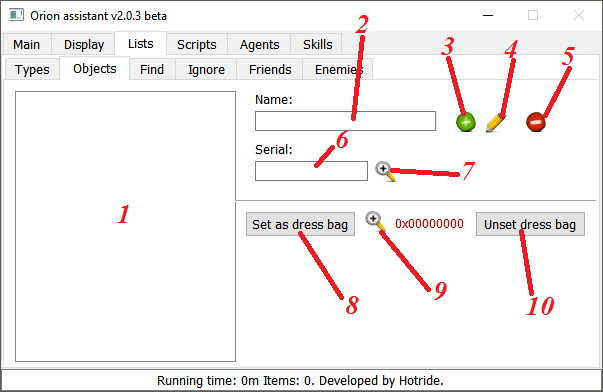
Objects that can be applied in scripts.
-
List of the objects.
-
Name - a name of the object.
-
Add object - to add a new object with the entered data.
-
Edit selected object - to save changes to the selected object.
-
Remove object
-
Serial - serial of the object in the format 0x00000000.
-
Serial from target - to specify the object by using a target in the client from which you want to read the information about the serial.
-
Set a dress bag - to set the selected object as the dress bag.
-
Dress bag from target - to specify the object by using a target in the client, which should be taken as a container for clothing.
-
Unset dress bag - to remove the current dress bag.
Lists -> Find
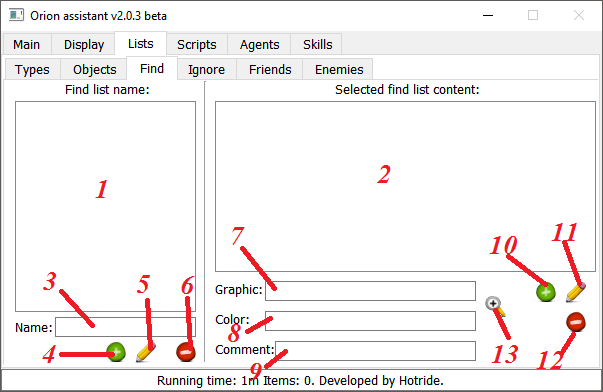
Find lists that can be applied in scripts.
-
List of created find lists.
-
List of items in the find list.
-
Name - name of the find list.
-
Add list - to add a new list.
-
Edit selected list - to save changes to the selected list.
-
Remove list
-
Graphic - Graphic of the object in the format 0x0000.
-
Color - Color of the object in the format 0x0000.
-
Comment - a comment to the object (optional).
-
Add item - to add a new item to the selected list.
-
Edit selected item - to save changes to the selected item in the selected list.
-
Remove item - to remove the item from the selected list.
-
Item from target - to specify the object by using a target in the client from which you want to read the information.
"Graphic" and "Color" can be specified in the form of enumerations with delimiters | ;
Additionally, you can specify some filters for them:
- "!value" - not equal to the value
- "<value" - less than the value
- ">value" - more than the value
For instance:
Graphic: 0x0023 Color: >0x0010|!0x0021|!0x0032
Searching will be implemented for objects with the type 0x0023 of all colors starting from 0x0011 excluding 0x0021 and 0x0032.
Graphic: 0x042F Color: !0
Searching will be implemented for objects with the type 0x042F only if they have a color.
Lists -> Ignore
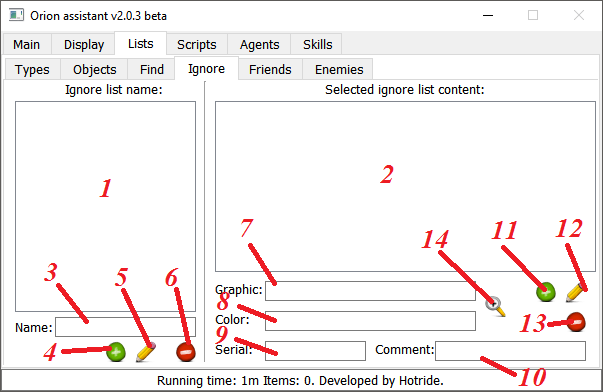
Ignore lists that can be applied in scripts.
-
List of created ignore lists.
-
List of items in the ignore list.
-
Name - name of the ignore list.
-
Add list - to add a new list.
-
Edit selected list - to save changes to the selected list.
-
Remove list
-
Graphic - Graphic of the object in the format 0x0000.
-
Color - Color of the object in the format 0x0000.
-
Comment - a comment to the object (optional).
-
Add item - to add a new item to the selected list.
-
Edit selected item - to save changes to the selected item in the selected list.
-
Remove item - to remove the item from the selected list.
-
Item from target - to specify the object by using a target in the client from which you want to read the information.
"Graphic" and "Color" can be specified in the form of enumerations with delimiters | ;
Additionally, you can specify some filters for them:
- "!value" - not equal to the value
- "<value" - less than the value
- ">value" - more than the value
For instance:
Graphic: 0x0023 Color: >0x0010|!0x0021|!0x0032
Will ignore objects with the type 0x0023 of all colors starting from 0x0011 excluding 0x0021 and 0x0032.
Graphic: 0x042F Color: !0
Will ignore objects with the type 0x042F only if they have a color.
Lists -> Friends
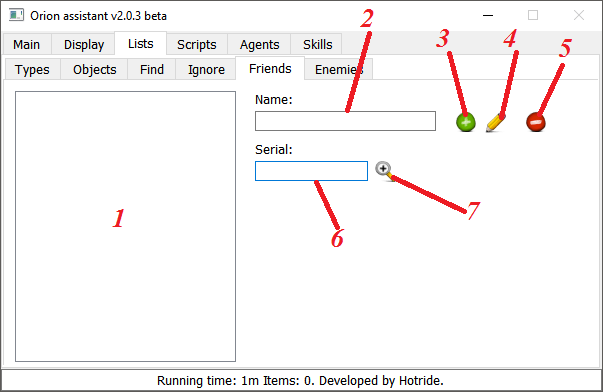
Friends list for use in various systems and scripts.
-
List of the friends.
-
Name - a name of the friend.
-
Add friend - to add a new friend with the entered data.
-
Edit selected friend - to save changes to the selected friend.
-
Remove friend
-
Serial - Serial of the "friend" character in the format 0x00000000.
-
Serial from target - to specify the object by using a target in the client from which you want to read the information about the serial.
Lists -> Enemies
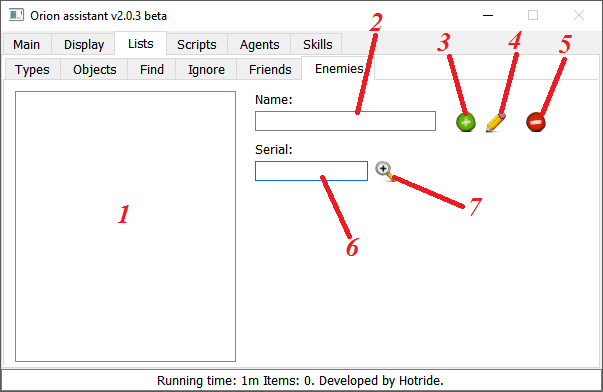
Enemies list for use in various systems and scripts.
-
List of the enemies.
-
Name - a name of the enemy.
-
Add friend - to add a new enemy with the entered data.
-
Edit selected friend - to save changes to the selected enemy.
-
Remove enemy.
-
Serial - Serial of the "enemy" character in the format 0x00000000.
-
Serial from target - to specify the object by using a target in the client from which you want to read the information about the serial.
Scripts -> Hotkeys
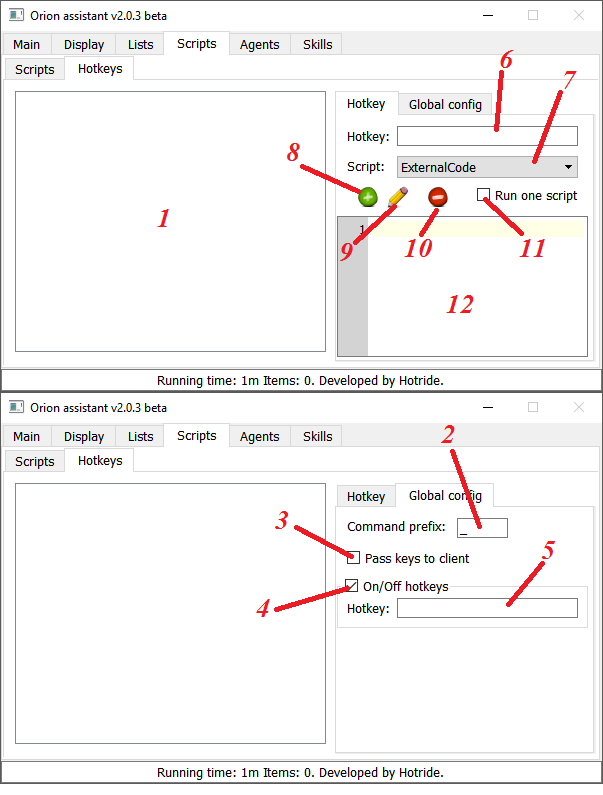
-
List of used hotkeys.
-
Command prefix - in-game prefix for commands, maximum 5 characters.
-
Pass keys to the UO client.
-
On/Off hotkeys - to enable / disable the use of all hotkeys.
-
On/Off hotkey - hotkey that can be used to switch On / Off mode.
-
Hotkey
-
Script - the name of the script from the list for use by pressing the hotkey.
-
Add hotkey - to add a new hotkey with the entered data.
-
Edit selected hotkey - to save changes to the selected hotkey.
-
Remove hotkey
-
Run one script - to prevent scripts from restarting. Only one script can be started at a time.
-
Short script body - small editor for short scripts, to avoid creation of the small functions . Editor fully supports the functionality of the loaded script file.
Animal and Vendor Control
House Control
Ship Control
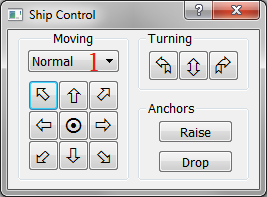
- Movement types.
Normal mode
One - move by 1 tile.
Slow - slowly move in chosen direction.
Round button in the middle - stop command.
Scripts -> Scripts
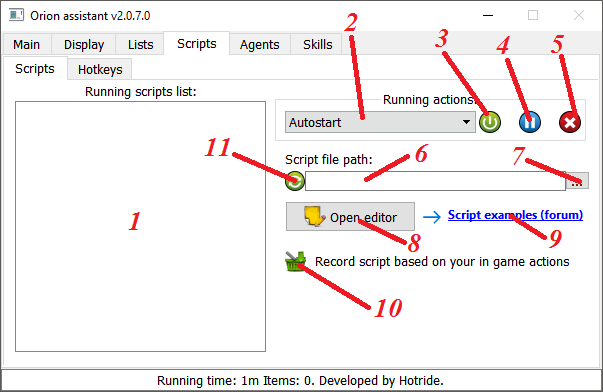
-
Running scripts list - list of the running scripts.
-
Existing scripts list - list of the existing scripts.
// - comments.
//--#text - can be used to make a visible comment (highlighted in gray) in the list of scripts and hotkeys.
-
Start - to start the selected script.
-
Pause - set the execution of the selected script (Running scripts list) to pause.
-
Stop - to stop the selected script (Running scripts list).
-
Script file path - the path to the currently loaded script file.
-
Load the script (select in the dialog).
-
Open script editor.
-
Script example - link to "Scripts" section. (forum)
-
Record script - clicking record will record your actions in game and converted to a script. (in developing)
-
Reload script - Reload current script file (using file path from №6). All unsaved changes in current file will be lost!
Agents
Agents -> Dress
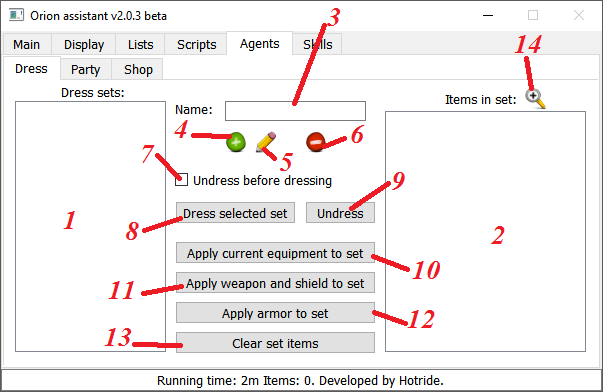
-
List of the saved sets.
-
Items in set - the list of the items in the selected set.
-
Name - a name of the set.
-
Add dress set - to add a new set with the entered data.
-
Edit selected dress set - to save changes in the selected set.
-
Remove dress set
-
Undress before dressing - undress items at the current layer before dressing new clothes.
-
Dress selected set - dress the current set.
-
Undress (completely)
-
Apply current equipment to set - to save the current equipment that is dressed on the character.
-
Apply weapon and shield to set - to save weapon and shield that is dressed on the character.
-
Apply armor to set - to save the armor that is dressed on the character (without shield).
-
Clear set items - to clear the item list of the selected set.
-
Item from target - to specify the object by using a target in the client from which you want to read the information about the item.
Agents -> Party
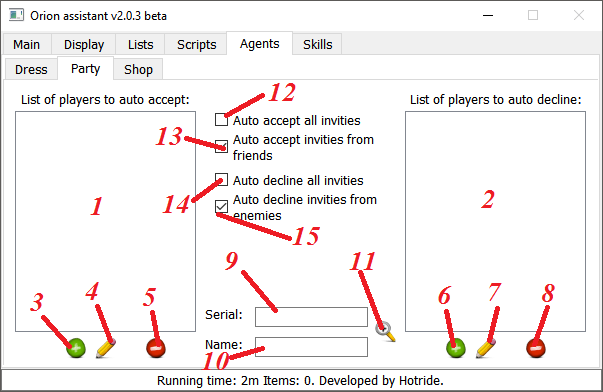
-
List of player serials from which you will automatically accept invitations to the group.
-
List of player serials from which you will automatically decline invitations to the group.
-
Add player to accept list - to add a new player to the list of auto acceptance.
-
Edit selected player in accept list - to save changes to the selected character in the auto acceptance list.
-
Remove selected player from accept list - to remove the selected character from the auto acceptance list.
-
Add player to decline list - to add a new player to the list of auto decline.
-
Edit selected player in decline list - to save changes to the selected character in the auto decline list.
-
Remove selected player from decline list - to remove the selected character from the auto decline list.
-
Serial - serial number of the character.
-
Name - a name of the player (to distinguish serial numbers visually)
-
Select object from target - to specify the object by using a target in the client.
-
Auto accept all invites - automatically accept all invitations.
-
Auto accept invites from friends - automatically accept invitations from the players in the friends list.
-
Auto decline all invites - automatically decline all invitations.
-
Auto decline invites from enemies - automatically decline invitations from the players in the list of enemies.
Agents -> Shop tab
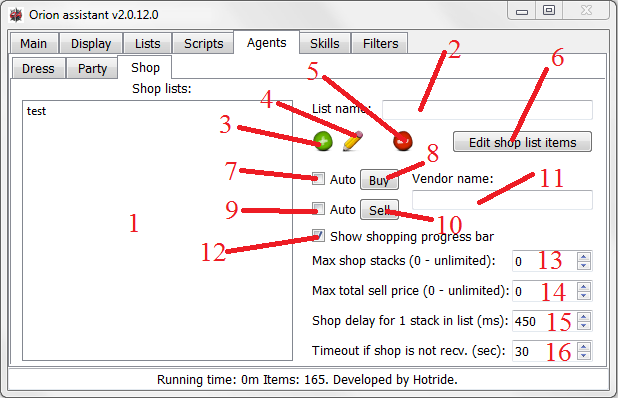
-
Created buying/selling goods lists.
-
Goods list name.
-
Add new shop list.
-
Edit selected shop list.
-
Remove selected shop list.
-
Edit shop list items.
-
Auto buy - will automatically buy goods from selected list on shop buy gump opening.
-
Buy - sends "VendorName buy" speech and buys everything from selected list.
-
Auto sell - will automatically sell goods from selected list on shop sell gump opening.
-
Sell - sends "VendorName sell" speech and sells everything from selected list.
-
Vendor name - if not defined, buy/sell operations will be applied to any vendor in range.
-
Show shopping progress bar.
-
Max shop stacks - maximum amount of goods when selling/buying.
-
Max total sell price.
-
Shop delay for 1 stack in list.
-
Timeout if shop not recv. - time-out (in seconds), which will remove buy/sell shop gump hook.
Shop List Editor
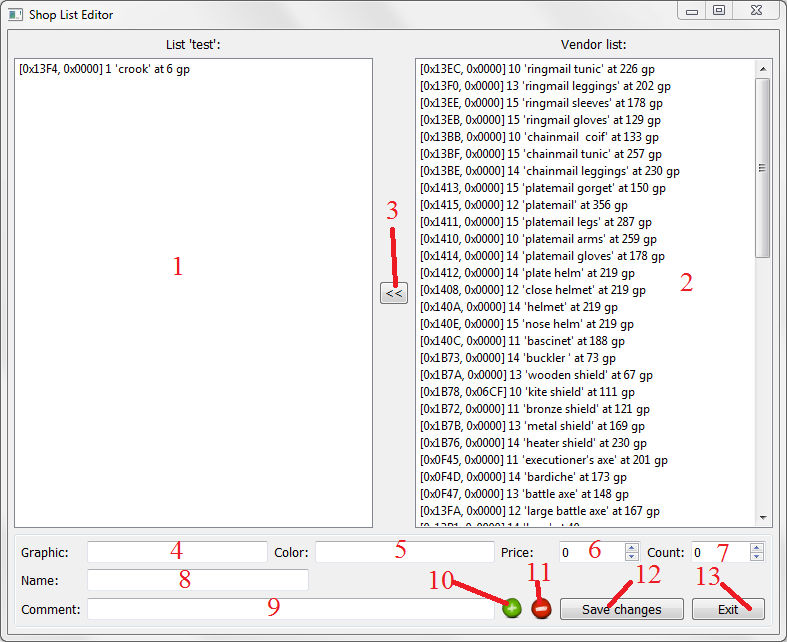
-
Goods for buy/sell list.
-
List with vendors goods.
-
<< - Copy selected item from vendors list.
-
Graphic - Item type. If equals -1 or 0xFFFF - it will be ignored when goods list will be analyzed to buy/sell.
-
Color - Item color. If equals -1 or 0xFFFF - it will be ignored when goods list will be analyzed to buy/sell.
-
Price - Maximum item price to pay when buying or minimum price when selling. If equals 0, limits won't apply.
-
Count - Amount of items to buy from a stack. If equals 0, the entire stack will be bought.
-
Name - Item name, if empty, this item won't be considered.
-
Comment
-
Add shop item
-
Remove shop item
-
Save changes
-
Exit
Shop Progress Bar
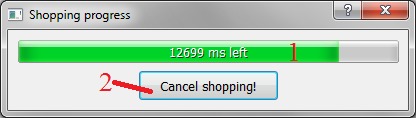
-
Progress indicator.
-
Cancel current operation.
Skills
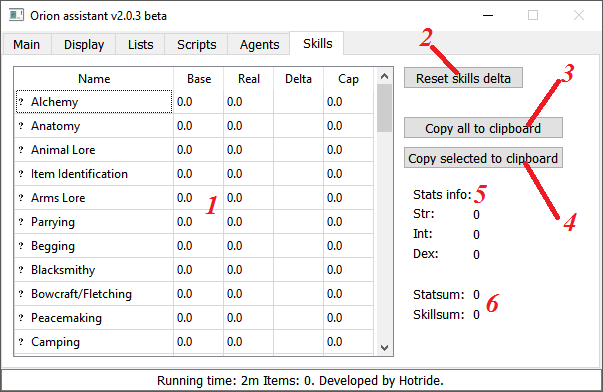
-
List of the skills.
-
Reset skills delta - to reset changes in skills for the current session.
-
Copy all to clipboard - to copy information about all skills to the clipboard.
-
Copy selected to clipboard - to copy information about about the selected skill to the clipboard.
-
Characteristics of the character.
-
Skills and characteristics summary
Filters
Speech
Replaces
Sound
Scripting
This page will provide you with information about scripting for OrionUO Assistant.
Functions
- Object Searching
- Collections
- Objects
- Equipment
- Character Movement
- Targeting
- New Targeting System
- Journal
- Menu Orion
- Gumps
- Iteractions With Other Scripts
- Iteractions With Files
- Text Window
- Shop
- Trade Window
- Client Options
- Prompt
- Context Menu
- Timers
- Speech
- Map
- Non Categorized
- Classes
Classes
- Game Object
- Player Character
- Journal Message
- Menu
- Object Coordinates
- Gump
- Gump Hook
- Selected Tile Object
- Client Macro
Objects Searching
Command Format
NameSpace.name(requiredParameters, [optionalParameters=defaultValue]);
flags - search filters:
-
fast- the search stops on the first found object; -
near- search for the nearest object to the character; -
mobile- search only for alive creatures; -
item- search only inanimate objects; -
human- search only for humanoid creatures, types: 0x0190-0x0193, 0x03DB, 0x03DF and 0x03E2; -
live- search only for living creatures; -
dead- search only for dead creatures, types: 0x0192 and 0x0193. -
injured- Searching for a friend with lowest HP (works only for FindFriend/FindEnemy). -
next- Searching for next object (works only for FindFriend/FindEnemy). -
ignorefriends- ignores friends(Introduced in OA 2.0.8.0). -
ignoreenemies- ignores enemies (Introduced in OA 2.0.8.0).
When using human, live or dead - mobile flag is set automatically.
When using next - fast flag is set automatically.
notoriety - Wickedness of the desired character.
-
innocent/blue
-
friendly/green
-
gray
-
criminal
-
enemy/orange
-
murderer/red
-
invulnerable/yellow
distance - The search distance.
In addition to numerical values, it can take string constants: finddistance, usedistance, opencorpsedistance.
void Orion.UseType('graphic', ['color'=0xFFFF], ['container'=self], [recurse=true]);
Search for an object by type and color in the container.
-
graphic- Type or list of types. 0xFFFF is ignored. -
color- The color or list of colors. 0xFFFF is ignored. -
container- The container in which the search is performed. -
recurse- Recursive search for sub-containers.
void Orion.UseFromGround('graphic', ['color'=0xFFFF], ['distance'=useObjectsDistance], ['flags']);
Search for an object by type and color on the ground.
-
graphic- Type or list of types. 0xFFFF is ignored. -
color- The color or list of colors. 0xFFFF is ignored. -
distance- The search distance. -
flags- Search filter flags.
bool Orion.UseTypeList('listName', ['container'=self], [recurse=true]);
Search for an object from the find list in the container.
-
listName- The name of the find list. -
container- The container in which the search is performed. -
recurse- Recursive search for sub-containers.
Result: true if the object was found and used.
bool Orion.UseFromGroundList('listName', ['distance'=useObjectsDistance], ['flags']);
Search for an object on the find list on the ground.
-
listName- The name of the find list. -
distance- The search distance. -
flags- Search filter flags.
Result: true if the object was found and used.
StringList Orion.FindType('graphic', ['color'=0xFFFF], ['container'=backpack], ['flags'], ['distance'=searchObjectsDistance], ['notoriety'], [recurse=true]);
Search for an object by type and color.
-
graphic- Type or list of types. 0xFFFF is ignored. -
color- The color or list of colors. 0xFFFF is ignored. -
container- The container in which the search is performed. -
flags- Search filter flags. -
distance- The search distance. -
notoriety- Wickedness of the desired character. -
recurse- Recursive search for sub-containers.
Result: List of found serials.
void Orion.Ignore('serial', [state=true]);
Set / remove the ignore flag on the serial object.
void Orion.IgnoreReset();
Remove the ignore flag from all objects.
GameObject Orion.FindObject('serial');
Result: an object of type GameObject or null.
int Orion.Count('graphic', ['color'=0xFFFF], ['container'=self], ['distance'=searchObjectsDistance], [recurse]);
Returns the total number of items (the number of items, not the number of objects found).
-
graphic- Type or list of types. 0xFFFF is ignored. -
color- The color or list of colors. 0xFFFF is ignored. -
container- The container in which the search is performed. -
distance- The search distance. -
recurse- Recursive search for sub-containers.
Result: the amount of items.
void Orion.ResetIgnoreList();
Reset the use of the ignore list.
void Orion.UseIgnoreList('listName');
Use ignore list listName.
StringList Orion.FindList('listName', ['container'=backpack], ['flags'], ['distance'=searchObjectsDistance], ['notoriety'], [recurse=true]);
Search for an object in the find list.
-
listName- The name of the find list. -
container- The container in which the search is performed. -
flags- Search filter flags. -
distance- The search distance. -
notoriety- Wickedness of the desired character. -
recurse- Recursive search for sub-containers.
GameObject Orion.ObjAtLayer('layerName', ['serial'=self]);
Result: an object of type GameObject in the specified layer of the object 'serial' or null.
String Orion.FindFriend(['flags'=fast], ['distance'=searchObjectsDistance]);
Searching for a friend serial from friends list.
-
flags- Searching filter flags. -
distance- Searching distance.
String Orion.FindEnemy(['flags'=fast], ['distance'=searchObjectsDistance]);
Searching for an enemy serial from enemies list.
-
flags- Searching filter flags. -
distance- Searching distance.
Collections
Command Format
NameSpace.name(requiredParameters, [optionalParameters=defaultValue]);
void Orion.AddType('typeName', ['typeValue'=targetRequest]);
Add type or select type (if typeValue isn't suggested).
void Orion.RemoveType('typeName');
Delete type.
void Orion.AddObject('objectName', ['objectValue'=targetRequest]);
Add object or select object (if objectValue isn't suggested)
void Orion.RemoveObject('objectName');
Delete object.
void Orion.AddFindList(['listName'=targetRequest], ['graphic', 'color'], ['comment']);
Add object properties or select to add object properties to Find list.
listName- list name. If not suggested - target selection appears to add properties to the currently selected element from the list(on the list tab), without auto-save.graphic- object type.color- object color.comment- a comment, which will be displayed in the list.
void Orion.ClearFindList('listName');
Delete search list with all it's content.
- listName - list name.
void Orion.AddIgnoreListObject(['listName'=targetRequest], ['serial'], ['comment']);
Add object to ignore list.
listName- list name.serial- serial of the object..comment- a comment, which will be displayed in the list.
void Orion.AddIgnoreList(['listName'=targetRequest], ['graphic', 'color'], ['comment']);
Add object properties or target selection appears to add object properties to the ignore list.
listName- list name. If not suggested - target selection appears to add properties to the currently selected element from the list(on the list tab), without auto-savegraphic- Тип объекта.color- object color.comment- a comment, which will be displayed in the list.
void Orion.ClearIgnoreList('listName');
Delete search list with all it's content.
listName- list name.
StringList Orion.GetFriendList();
Return string list with friends id's.
StringList Orion.GetEnemyList();
Return string list with enemies id's.
void Orion.AddFriend('friendName', ['serial'=targetRequest]);
Add a friend or select one to add by a target if there's no 'serial' argument.
void Orion.RemoveFriend('friendName');
Remove a friend from friends list.
void Orion.ClearFriendList();
Clear friends list.
void Orion.AddEnemy('enemyName', ['serial'=targetRequest]);
Add an enemy or select one to add by a target if there's no 'serial' argument.
void Orion.RemoveEnemy('enemyName');
Remove an enemy from enemies list.
void Orion.ClearEnemyList();
Clear enemies list.
void Orion.SetGlobal(name, value);
Set a global variable. Value data type is always a string.
String Orion.GetGlobal(name);
Retrieve value ( string data type ) of a global variable
Returns value of the variable or an empty string is no variable is found with such name.
void Orion.ClearGlobals();
Clear global variables list.
Objects
Command Format
NameSpace.name(requiredParameters, [optionalParameters=defaultValue]);
void Orion.Info(['serial'=targetRequest]);
Display information about the object "serial" in a text box.
Request target to be aimed at the desired object, if parameters were not specified.
void Orion.InfoTile(['lasttile'=targetRequest]);
Display information about 'lasttile' (tile, on which target was selected last time ) in the text box.
Request target to be aimed at the desired tile, if parameters were not specified.
String Orion.GetSerial('serial');
Returns real value of the serial.
For instance: Orion.GetSerial(self) or Orion.GetSerial(lastcontainer) - will return the serial of the player 0x12345678
String Orion.GetGraphic('graphic');
Return real value of "graphic".
For instance: Orion.GetGraphic('bm') - will return type of blood moss, stated in Lists/Types
String Orion.GetContainer('serial');
Return serial of the object, in which an object with "serial" is located.
Orion.GetContainer(self) will return 0xFFFFFFFF (worlds serial) or Orion.GetContainer(backpack) - will return serial of the player 0x12345678, since backpack container is the player, who's owning it.
void Orion.Click(['serial'=self]);
Request click for the object serial.
void Orion.UseObject(['serial'=self]);
Request to use (doubleclick) the object serial.
void Orion.GetStatus(['serial'=self]);
Request for the object serial status.
void Orion.Attack('serial');
Request to attack the object serial.
void Orion.Hide(['serial'=targetRequest]);
Hide the object serial.
Request target selection for the object indication, if parameters were not specified.
void Orion.RenameMount('serial', 'new name');
Rename your mount "serial".
void Orion.Drop(['serial'=targetRequest], [count=0(all)], [x=-1, y=-1, z=0]);
Drop the item 'serial' with amount 'count' into coordinates x, y, z ; Use target if parameters were not specified.
void Orion.DropHere(['serial'=targetRequest], [count=0(all)]);
Drop the item 'serial' under the character with amount 'count'. Request target to be aimed at the desired object, if parameters were not specified.
void Orion.MoveItem(['serial'=targetRequest], [count=0(all)], ['container'=backpack], [x=-1, y=-1], [z=0]);
Move the object 'serial' with amount 'count' to the container 'container' into coordinates x, y, z (z when throwing on the ground), use target if parameters were not specified.
int Orion.GetDistance('serial');
Return distance to the object.
int Orion.GetDistance(x, y);
Return distance to the coordinates.
void Orion.BandageSelf();
Bandageself.
String Orion.ClientLastTarget();
Get the state of the global client variable LastTarget.
Result: The String with the serial.
void Orion.ClientLastTarget(serial);
Set the state of the client global variable LastTarget to the serial.
String Orion.ClientLastAttack();
Get the state of the global client variable LastAttack
Result: The String with the serial.
void Orion.ClientLastAttack(serial);
Set the state of the global client variable LastAttack to the serial.
String Orion.TargetSystemSerial();
Get the state of the global client variable TargetSystemSerial (from new target system).
Result: The String with the serial.
void Orion.TargetSystemSerial(serial);
Set the state of the global client variable TargetSystemSerial (from new target system) to the serial.
void Orion.GetFriendsStatus();
Retrieves statuses of all friends in update range ( required to get updates about their hp etc. ).
void Orion.GetEnemiesStatus();
Retrieves statuses of all enemies in update range ( required to get updates about their hp etc. ).
PositionObject Orion.GetLastTargetPosition();
Retrieves latest coordinates of LastTarget, if object has disappeared - it will retrieve last known coordinates.
Returns: a PositionObject data type.
PositionObject Orion.GetLastAttackPosition();
Retrieves latest coordinates of LastAttack, if object has disappeared - it will retrieve last known coordinates.
Returns: a PositionObject data type.
bool Orion.OpenContainer('serial', ['delay'=600], ['errorTextPattern']);
Open container.
-
serial- serial of the container we're opening. -
delay- Maximum delay for container opening action. -
errorTextPattern- Error text. Default: 'reach that|too away'.
Returns: true if container was opened successfully.
bool Orion.ObjectExists('serial');
Returns: true if object with 'serial' is present in OA memory.
String Orion.RequestName('serial', ['delay'=200]);
Requests objects name. If the name is already present, it will return immediately. Otherwise name will be requested from the server.
-
serial- serial of the object we're requesting name from. -
delay- Max delay for name requesting.
Returns: Objects name or an empty String if failed.
bool Orion.GetProfile('serial', ['delay'=300], ['errorTextPattern']);
Retrieves characters profile.
-
serial- characters serial. -
delay- maximum wait time for profile retrievement. -
errorTextPattern- error pattern, default: 'reach that|too away'.
Returns true if a profile was retrieved.
void Orion.ShowStatusbar('serial', x, y, [minimized=true]);
Show/Move status bar gump in client screen.
-
serial- character serial. -
x- screen X coordinate. -
y- screen Y coordinate. -
minimized- only for your character. true will show minimized status bar, false will show expanded one.
void Orion.CloseStatusbar('serial');
Close status bar which belongs to serial.
Equipment
A group of commands to work with clothes and dress/undress.
Table of equipment layers:
| 1 - RightHand | 7 - Gloves | 13 - InnerTorso | 19 - Arms | 25 - Mount |
| 2 - LeftHand | 8 - Ring | 14 - Bracelet | 20 - Cloak | 26 - Buy |
| 3 - Shoes | 9 - Talisman | 15 - Face | 21 - Backpack | 27 - Resale |
| 4 - Pants | 10 - Necklace | 16 - Beard | 22 - Robe | 28 - Sell |
| 5 - Shirt | 11 - Hair | 17 - MidTorso | 23 - Eggs | 29 - Bank |
| 6 - Helmet | 12 - Waist | 18 - Earrings | 24 - Legs |
Command Format
NameSpace.name(requiredParameters, [optionalParameters=defaultValue]);
void Orion.SetDressBag(['serial'=targetRequest]);
Change the serial of bag for clothes on "serial".
Request target to be aimed at the desired object, if parameters were not specified.
void Orion.UnsetDressBag();
Reset the serial of bag.
void Orion.SetArm('setName');
Set the weapon/shield.
void Orion.UnsetArm('setName');
Clear setName.
void Orion.SetDress('setName');
Set the clothes in the 'setName' (except weapons and shields).
void Orion.UnsetDress('setName');
Clear setName.
void Orion.Arm('setName');
Dress setName.
Before dressing, if the option of safe dressing is turned on, removes all clothes in layers 1/2 (left and right hand) and then the rest.
void Orion.Disarm();
Disarm your weapon/shield.
void Orion.Dress('setName');
Dress setName.
Before dressing, if the option of safe dressing is turned on, removes all clothes in layers 1/2 (left and right hand) and then the rest.
void Orion.Undress();
Take off all but the weapons and shields.
void Orion.Unequip('layerName');
Remove the object from the specified layer.
void Orion.Equip('serial');
Dress the specified item.
void Orion.EquipT('graphic', ['color'=0xFFFF]);
Find the item in the character backpack/sub-packs and bags with the type "graphic" and "color" (if required) and dress them.
Character Movement
Command Format
NameSpace.name(requiredParameters, [optionalParameters=defaultValue]);
void Orion.BlockMoving(state);
Blocks character movement.
bool Orion.CanWalk(direction, x, y, z);
Check for the ability to take a step.
Result: true if you can step from the current coordinates (the turn is considered as a step).
bool Orion.Step(direction, [run=false]);
Request to move a character with the ability to run.
Result: true if the step was successfully made (the turn is considered as a step).
bool Orion.WalkTo(x, y, z, [distance=1]);
Path search to the specified coordinates until the specified distance is reached. Can be used within one screen.
Result: true if the destination or specified distance is reached.
void Orion.StopWalking();
Cancel the path search.
bool Orion.IsWalking();
Check: whether the character is currently moving (automatic movement).
Result: true if auto-movement is on.
Targeting
Command Format
NameSpace.name(requiredParameters, [optionalParameters=defaultValue]);
graphicOrFlags - searching filter:
-
mine- searching for cave tiles; -
tree- searching for trees; -
water- searching for water tiles; -
land- searching for only land tiles; -
any- searching of any type of tile (static tiles have higher priority over landscape).
bool Orion.HaveTarget();
Have a target.
Resul: true if target is on.
void Orion.WaitTargetObject('serial');
Set the target trap for object(s) serial.
void Orion.WaitTargetType('graphic', ['color'=0xFFFF], ['container'=self], ['flags'], [recurse=true]);
Set the target trap for object, found by searching container.
-
graphic- Type or type list for search. 0xFFFF ignored. -
color- Colour or Colour list for search. 0xFFFF ignored. -
container- Searched Container. -
flags- Flag Search Filters. -
recurse- Recursive Search in subcontainers.
void Orion.WaitTargetGround('graphic', ['color'=0xFFFF], ['distance'=searchObjectsDistance], ['flags']);
Set the target trap for object found by search on the ground.
-
graphic- Type or type list for search. 0xFFFF ignored. -
color- Colour or Colour list for search. 0xFFFF ignored. -
distance- Search Distance. -
flags- Flag Search Filters.
void Orion.WaitTargetTypeList('findListName', ['container'=self], ['flags'], [recurse=true]);
Set the target trap for object, found by searching container.
-
findListName- Search list name. -
container- Container being searched. -
flags- Flag Search Filters. -
recurse- Recursive Search in subcontainers.
void Orion.WaitTargetGroundList('findListName', ['distance'=searchObjectsDistance], ['flags']);
Set the target trap for object found by searching the ground.
-
findListName- Search list name. -
distance- Search Distance. -
flags- Flag Search Filters.
void Orion.WaitTargetTile('graphic', [x, y, z]);
Set the target trap on the ground.
-
graphic- type of the tile, might be lasttile -
x- World X coordinate -
y- World Y coordinate -
z- World Z coordinate
void Orion.WaitTargetTileRelative('graphic', [x, y, z]);
Set the target trap on the ground, against Character.
-
graphic- type of the tile, might be lasttile -
x- X coordinate bias in the world -
y- Y coordinate bias in the world -
z- Z coordinate bias in the world
void Orion.CancelWaitTarget();
Cancel of the current wait of the target.
void Orion.TargetObject('serial');
Point the target on a serial object.
void Orion.TargetType('graphic', ['color'=0xFFFF], ['container'=self], ['flags'], [recurse=true]);
Point the target on the object found by searching container.
-
graphic- Type or type list for search. 0xFFFF ignored. -
color- Colour or Colour list for search. 0xFFFF ignored. -
container- Searched Container. -
flags- Flag Search Filters. -
recurse- Recursive Search in subcontainers.
void Orion.TargetGround('graphic', ['color'=0xFFFF], ['distance'=searchObjectsDistance], ['flags']);
Point the target on the object found by searching the ground.
-
graphic- Type or type list for search. 0xFFFF ignored. -
color- Colour or Colour list for search. 0xFFFF ignored. -
distance- Search Distance. -
flags- Flag Search Filters.
void Orion.TargetTypeList('findListName', ['container'=self], ['flags'], [recurse=true]);
Point the target on the object found by serching container.
-
findListName- Search list name. -
container- Container being searched. -
flags- Flag Search Filters. -
recurse- Recursive Search in subcontainers.
void Orion.TargetGroundList('findListName', ['distance'=searchObjectsDistance], ['flags']);
Point the target on the object found by searching the ground.
-
findListName- Search list name. -
distance- Search Distance. -
flags- Flag Search Filters.
void Orion.TargetTile('graphic', [x, y, z]);
Point target on a ground.
-
graphic- type of the tile, might be lasttile -
x- World X coordinate -
y- World Y coordinate -
z- World Z coordinate
void Orion.TargetTileRelative('graphic', [x, y, z]);
Point target on a ground against Character.
-
graphic- type of the tile, might be lasttile -
x- X coordinate bias in the world -
y- Y coordinate bias in the world -
z- Z coordinate bias in the world
bool Orion.ValidateTargetTile('graphicOrFlags', x, y);
This function checks if targeted tile is valid for targeting.
-
graphicOrFlags- tile type by graphic id or flags. -
x- X coordinate on the map. -
y- Y coordinate on the map.
Returns true if tile is valid for targeting.
bool Orion.ValidateTargetTileRelative('graphicOrFlags', x, y);
This function checks if targeted tile( relative to character position on the map ) is valid for targeting.
-
graphicOrFlags- tile type by graphic id or flags. -
x- X offset on the map. -
y- Y offset on the map.
Returns true if tile is valid for targeting.
void Orion.CancalTarget();
Cancels current target ( if present in client ).
bool Orion.WaitForTarget([delay=1000]);
Awaits ( blocks execution ) for a target for 'delay' amount of time.
If client had a target already, immediately returns true.
int Orion.GetTargetType();
Get type of target.
Returns: 0 if there's no target, 1 - neutral, 2 - harmful, 3 - helpful.
New Targeting System
Targeting this way works faster because there's no target awaiting time after any action request. The server receives action to do and target for this action with in a single packet.
Command Format
NameSpace.name(requiredParameters, [optionalParameters=defaultValue]);
void Orion.BandageTarget('serial');
Apply bandage to target by serial.
void Orion.CastTarget('nameOrIndex', 'serial');
Cast a spell on target by serial.
void Orion.UseSkillTarget('nameOrIndex', 'serial');
Use a skill on target by serial.
Journal
Command Format
NameSpace.name(requiredParameters, [optionalParameters=defaultValue]);
void Orion.ShowJournal([linesCount=maxLines]);
Display the journal content in a text box, linesCount - the number of output lines.
void Orion.ClearJournal(['pattern'], ['flags'], ['serial'=0], ['color'=0xFFFF]);
Clear the journal.
Without parameters - clears the whole journal of the assistant; Otherwise it works similarly to InJournal but including deletion.
void Orion.JournalIgnoreCase([state=false]);
Enable / disable ignoring the register for searching text in the journal.
JournalMessage Orion.InJournal('pattern', ['flags'], ['serial'=0], ['color'=0xFFFF], [startTime=0, endTime=0]);
Search for data in the journal.
-
pattern- required string, which can consist of several lines separated via | -
flags- search flags in the journal: my/self - search for messages with player's serial; Sys/system - search for messages in the system chat. Can be combined with: 'my|sys'. -
serial- search for messages from the object with the specified serial. 0 ignores the filter by serial. -
color- search for messages with the specified color. 0xFFFF ignores the filter by color. -
startTime- initial time of search. 0 the initial time is ignored. -
endTime- the end time of the search. 0 the end time is ignored
Result: object of the type JournalMessage or null if nothing was found.
JournalMessage Orion.WaitJournal('pattern', startTime, endTime, [flags], ['serial'=0], ['color'=0xFFFF]);
Waiting for the appearance of data in the journal.
-
pattern- required string, which can consist of several lines separated via | -
startTime- initial time of search. 0 the initial time is ignored. -
endTime- the end time of the search. 0 the end time is ignored -
flags- search flags in the journal: my/self - search for messages with player's serial; Sys/system - search for messages in the system chat. Can be combined with: 'my|sys'. -
serial- search for messages from the object with the specified serial. 0 ignores the filter by serial. -
color- search for messages with the specified color. 0xFFFF ignores the filter by color.
Result: object of the type JournalMessage or null if nothing was found.
JournalMessage Orion.LastJournalMessage();
Retrieve last message from Orion Assistant journal.
Result: object of the type JournalMessage or null if nothing was found.
int Orion.JournalCount();
Returns: Amount of messages in journal.
JournalMessage Orion.JournalLine(index);
Returns JournalMessage by index or null of index wasn't found.
Menu
Command Format
NameSpace.name(requiredParameters, [optionalParameters=defaultValue]);
void Orion.InfoMenu();
Display information about the content of the last menu in the journal that came from the server.
(Introduced in OA 2.0.8.0) index - gump index, -1 or lastmenu will display information about last gump ( if it was there ).
void Orion.WaitMenu('prompt', 'choice');
Waiting for the menu with the title 'prompt' to select object 'choice'.
(Introduced in OA 2.0.8.0) Choice can be numeric, it will chose a choice according to its index. You can also use 'random' - to get a random one.
void Orion.CancelWaitMenu();
Cancel the menu waiting.
int Orion.MenuCount();
Information about the number of open menus.
Result: the amount of open menus.
MenuObject Orion.GetMenu('nameOrIndex');
Get the menu object by name/index.
Result: the object of type MenuObject or null if the menu with the specified name or index does not exist.
void Orion.SelectMenu('name', 'itemName');
Make a choice in the client's open menu - 'name' of the item that named itemName.
void Orion.CloseMenu('name');
Close the open menu 'name' in the client.
bool Orion.WaitForMenu([delay=1000]);
Awaits ( blocks execution ) for a menu for a given 'delay' of time in ms.
Returns true is a menu was received during the given delay.
Gumps
Command Format
NameSpace.name(requiredParameters, [optionalParameters=defaultValue]);
void Orion.HelpGump();
Request for the help menu gump of the server.
void Orion.InfoGump([index=-1]);
Outputs data of a gump by its index. If index equals -1, last gump is taken.
GumpHookObjects Orion.CreateGumpHook('index');
Creates a gump hook object.
index - Return-value of gump button or 'cancel' or a 0 when closing a gump with RMB.
void Orion.WaitGump(hook);
Enables a gump hook to catch an incomming gump.
When new hook is enabled by Orion.WaitGump, it will be added to a stack. All previously enabled hooks will be waiting as well.
hook - an object created by Orion.CreateGumpHook.
void Orion.CancelWaitGump();
Removes **all **enabled gump hooks .
int Orion.GumpCount();
Returns the amount of opened gumps from OA memory.
GumpObject Orion.GetLastGump();
Get last gump sent by server.
Returns a GumpObject or a null reference.
GumpObject Orion.GetGump(index);
Get gump by an index.
Returns a GumpObject or a null reference.
GumpObject Orion.GetGump(serial, id);
Get gump by serial and id.
Returns a GumpObject or a null reference.
bool Orion.WaitForGump([delay=1000]);
Enables a gump hook and blocks thread for 'delay' amount of time in ms. Removes gump hook afterwards.
Returns true if a gump was received during delay period.
Interactions With Other Scripts
Command Format
NameSpace.name(requiredParameters, [optionalParameters=defaultValue]);
void Orion.Wait('delay');
Wait delay (milliseconds).
In addition, the value can take in the parameter string constants: moveitemdelay, waittargetdelay, useitemdelay, keepcorpsedelay.
int Orion.Now();
Result: the current time in milliseconds.
void Orion.LoadScript('filePath');
Load the script file.
void Orion.Exec('functionName', [oneScriptRunning=false], [argumentsList]);
Start the function.
-
functionName- The name of the function to start. -
oneScriptRunning- Check for a running instance of the function with the same name and prevent re-execution. -
argumentsList- List of function parameters.
void Orion.Terminate('functionName', ['functionsSave']);
Terminate the script. The function name register is important !!!
-
functionName- The name of the function to be terminated. Ends all functions with that name. If 'all' is specified - exits all functions except those that were specified in functionsSave. -
functionsSave- Functions that do not need to be terminated are indicated by '|' ; For example,_ Orion.Terminate('all', 'Heal | Loot | CheckMana') - terminates all working functions except Heal, Loot, CheckMana.
bool Orion.ScriptRunning('functionName');
Check if the script is already running.
Result: true if the script is running.
void Orion.Launch('filePath', [arguments]);
Launching of external program from 'filePath' with optional 'arguments'.
bool Orion.Contains(text, pattern, [ignoreCase=false]);
This function will check for a text pattern or a collection of patters ('patternOne|patternTwo|patternThree') within 'text' string. Uses same logic as text searching in UO journal.
-
text- String with text to search within. -
pattern- String with pattern(s) to search for. -
ignoreCase- true - Ignore case is true by default.
Returns true if there's a match.
StringList Orion.Split(text, [separator=' '], [skipEmptyWord=true]);
This function will split 'text' string into a list of strings by separator character. Default is space character.
-
text- string of text to split. -
separator- character used as a separator for text string. -
skipEmptyWord- true - skips empty words by default.
Returns a list of strings.
String Orion.OAVersion();
Returns: Current version number of OA, for example "2.0.8.0".
bool Orion.Connected();
Returns: true if client is connected to a server and character is already in the world.
String Orion.Time(['format'=hh:mm:ss.zzz]);
Returns: current time, example "13:27:41.508".
String Orion.Date(['format'=dd.MM.yyyy]);
Returns: current date, example "26.05.2017".
int Orion.Random([value=2147483647]);
Returns: random value starting from 0 and up to value-1.
int Orion.Random(minValue, maxValue);
Returns: random value starting from minValue and up to maxValue-1.
void Orion.ActivateClient();
Activates client window.
void Orion.ShutdownWindows(['mode']);
Shuts down your PC :) can add flags as 'mode'.
bool Orion.OnOffHotkeys();
Get current state of hotkeys ( enabled/disabled )
Returns true if hotkeys are enabled, false if disabled.
void Orion.OnOffHotkeys(state);
Sets hotkeys state.
Interactions With Files
Command Format
NameSpace.name(requiredParameters, [optionalParameters=defaultValue]);
FileObject Orion.NewFile();
Create a file object.
bool fileObject.Open('filePath');
An attempt to open a file (or create a new one) by the filePath.
Result: true if the file is successfully opened.
bool fileObject.Append('filePath');
An attempt to open the file by the filePath to the write-in (the pointer to the data is placed at the end of the file).
Result: true if the file is successfully opened.
bool fileObject.Opened();
Verify the validity of the opened file.
Result: true if the file is open.
void fileObject.Close();
Close the file.
String fileObject.ReadLine();
Read the line before the line break (\ n).
Result: The result of reading the data.
String fileObject.Read();
Read the word (up to blank-space " ").
Result: The result of reading the data.
void fileObject.WriteLine('data');
Record the data string and move the string (\ n).
void fileObject.Write('data');
Write down the data.
void fileObject.Remove(['filePath']);
Deletes file at filePath.
If filePath was an empty string or null reference, it'll close and try delete fileObject.
Text Window
TextWindow is a static reference just like Orion so you can always get it.
Command Format
NameSpace.name(requiredParameters, [optionalParameters=defaultValue]);
void TextWindow.Open();
Open the text box.
void TextWindow.Close();
Close the text box.
void TextWindow.Clear();
Clear the text box.
void TextWindow.Print('text');
Type the text in the text box.
void TextWindow.SetPos(x, y);
Move text windows to x and y screen coordinates.
void TextWindow.SetSize(width, height);
Sets text windows size by given width and height.
void TextWindow.SaveToFile('filePath');
Write contents of text windows into a file at filePath.
Shop
Command Format
NameSpace.name(requiredParameters, [optionalParameters=defaultValue]);
void Orion.Buy('shopListName', ['vendorName'], [shopDelay=0]);
Initiate buying.
This will block user input untill completed.
If shops buy list has appeared but there are no matches for buying, this process will end and resume accepting user input.
If shops buy list doesn't appear, it awaits 'shopDelay' amount of time in ms and blocks user input.
-
shopListName- name of the shop list with goods to buy. -
vendorName- name of vendor. -
shopDelay- buying operation delay. Will be measured automatically if passed as 0 or as default based on amount of goods to buy and 'Shop delay for 1 stack' value.
void Orion.Sell('shopListName', ['vendorName'], [shopDelay=0]);
Initiate selling.
This will block user input untill completed.
If shops sell list has appeared but there are no matches for selling, this process will end and resume accepting user input.
If shops sell list doesn't appear, it awaits 'shopDelay' amount of time in ms and blocks user input.
-
shopListName- name of the shop list with goods to sell. -
vendorName- name of vendor. -
shopDelay- selling operation delay. Will be measured automatically if passed as 0 or as default based on amount of goods to sell and 'Shop delay for 1 stack' value.
bool Orion.WaitForShop([delay=1000]);
Await for a shop gump for a given 'delay' amount of time and blocking script execution.
Returns true if a shop gump was received during this period.
Trade Window
Command Format
NameSpace.name(requiredParameters, [optionalParameters=defaultValue]);
int Orion.TradeCount();
Result: the amount of open menus.
String Orion.TradeContainer('index', 'container');
Get the container serial of the trade window with the index 'index' (from 0 to TradeCount () - 1) (or using the serial index 0x12345678).
container- Window identifier, right ('right' or '1') or left ('left' or '0').
Result: serial of the container.
String Orion.TradeOpponent('index');
Get an opponent's serial of the trade window with the index 'index' (from 0 to TradeCount () - 1) (or using the serial index 0x12345678).
Result: opponent's serial.
String Orion.TradeName('index');
Get the opponent's name of the trade window with the index 'index' (from 0 to TradeCount () - 1) (or using the serial index 0x12345678).
Result: opponent's name.
bool Orion.TradeCheckState('index', 'container');
Obtain the status (confirmation) of the transaction in the trade window with the index 'index' (from 0 to TradeCount () - 1) (or using serial number index 0x12345678).
container- Window identifier, right ('right' or '1') or left ('left' or '0').
Result: the status of the checkbox is true / false.
void Orion.TradeCheck('index', state);
Change the transaction confirmation status in the trade window with the index 'index' (from 0 to TradeCount () - 1) (or using serial number index 0x12345678).
state- new state, true (tick) or false (uncheck).
void Orion.TradeClose('index');
Close the trade window with the index 'index' (from 0 to TradeCount () - 1) (or using the serial index 0x12345678).
bool Orion.WaitForTrade([delay=1000]);
Await for a trade window for a given 'delay' amount of time and blocking script execution.
Returns true if a trade window was received during this period.
Client Options
Command Format
NameSpace.name(requiredParameters, [optionalParameters=defaultValue]);
bool Orion.OptionSound();
Get status of Sound option.
Result: true if enabled.
void Orion.OptionSound(state);
Set Sound option status.
int Orion.OptionSoundVolume();
Get status of Sound Volume option.
Result: Integer Value.
void Orion.OptionSoundVolume(value);
Set Sound Volume option status.
bool Orion.OptionMusic();
Get status of Music option.
Result: true if enabled.
void Orion.OptionMusic(state);
Set Music option status.
int Orion.OptionMusicVolume();
Get status of Music option.
Result: Integer Value.
void Orion.OptionMusicVolume(value);
Set Sound Volume option status.
bool Orion.OptionUseTooltips();
Get status of Use Tooltips option.
Result: true if enabled.
void Orion.OptionUseTooltips(state);
Set Use Tooltips option status.
bool Orion.OptionAlwaysRun();
Get status of Always Run option.
Result: true if enabled.
void Orion.OptionAlwaysRun(state);
Set Always Run option status.
bool Orion.OptionNewTargetSystem();
Get status of New Target System option.
Result: true if enabled.
void Orion.OptionNewTargetSystem(state);
Set New Target System option status.
bool Orion.OptionObjectHandles();
Get status of Object Handles option.
Result: true if enabled.
void Orion.OptionObjectHandles(state);
Set Object Handles option status.
bool Orion.OptionScaleSpeech();
Get status of Scale Speech Duration option.
Result: true if enabled.
void Orion.OptionScaleSpeech(state);
Set Scale Speech Duration option status.
int Orion.OptionScaleSpeechDelay();
Get status of Scale Speech Delay option.
Result: Integer Value.
void Orion.OptionScaleSpeechDelay(value);
Set Scale Speech Delay option status.
bool Orion.OptionIgnoreGuildMessages();
Get status of Ignore Guild Messages option.
Result: true if enabled.
void Orion.OptionIgnoreGuildMessages(state);
Set Ignore Guild Messages option status.
bool Orion.OptionIgnoreAllianceMessages();
Get status of Ignore Guild Messages option.
Result: true if enabled.
void Orion.OptionIgnoreAllianceMessages(state);
Set Ignore Alliance Messages option status.
bool Orion.OptionDarkNights();
Get status of Dark Nights option.
Result: true if enabled.
void Orion.OptionDarkNights(state);
Set Dark Nights option status.
bool Orion.OptionColoredLighting();
Get status of Colored Lighting option.
Result: true if enabled.
void Orion.OptionColoredLighting(state);
Set Colored Lighting option status.
bool Orion.OptionCriminalActionsQuery();
Get status of Criminal Actions Query option.
Result: true if enabled.
void Orion.OptionCriminalActionsQuery(state);
Set Criminal Actions Query option status.
bool Orion.OptionCircleOfTransparency();
Get status of Circle Of Transparency option.
Result: true if enabled.
void Orion.OptionCircleOfTransparency(state);
Set Circle Of Transparency option status.
int Orion.OptionCircleOfTransparencyValue();
Get status of Circle Of Transparency value option.
Result: Integer Value.
void Orion.OptionCircleOfTransparencyValue(value);
Set the Circle Of Transparency Value option status.
bool Orion.OptionLockResizingGameWindow();
Get the status of the Lock Resizing Game Window option.
Result: true if enabled.
void Orion.OptionLockResizingGameWindow(state);
Set the Lock Resizing Game Window option status.
int Orion.OptionFPSValue();
Get the state of the FPS Value option.
Result: Integer Value.
void Orion.OptionFPSValue(value);
Set the state of the FPS Value option.
bool Orion.OptionUseScalingGameWindow();
Get the status of the Use Scaling Game Window option.
Result: true if enabled.
void Orion.OptionUseScalingGameWindow(state);
Set the Use Scaling Game Window option status.
int Orion.OptionDrawStatusState();
Get the status of the Draw Status State option.
Result: Integer Value.
void Orion.OptionDrawStatusState(state);
Set the Draw Status State option status.
bool Orion.OptionDrawStumps();
Get the status of the Draw Stumps option.
Result: true if enabled.
void Orion.OptionDrawStumps(state);
Set the Draw Stumps option status.
bool Orion.OptionMarkingCaves();
Get the status of the Marking Caves option.
Result: true if enabled.
void Orion.OptionMarkingCaves(state);
Set the Marking Caves option status.
bool Orion.OptionNoVegetation();
Get the status of the No Vegetation option.
Result: true if enabled.
void Orion.OptionNoVegetation(state);
Set the No Vegetation option status.
bool Orion.OptionNoFieldsAnimation();
Get the status of the No Fields Animation option.
Result: true if enabled.
void Orion.OptionNoFieldsAnimation(state);
Set the No Fields Animation option status.
bool Orion.OptionStandardCharactesFrameRate();
Get the status of the Standard Charactes FrameRate option.
Result: true if enabled.
void Orion.OptionStandardCharactesFrameRate(state);
Set the Standard Charactes FrameRate option status.
bool Orion.OptionStandardItemsFrameRate();
Get the status of the Standard Items Frame Rate option.
Result: true if enabled.
void Orion.OptionStandardItemsFrameRate(state);
Set the Standard Items Frame Rate option status.
bool Orion.OptionLockGumpsMoving();
Get the status of the Lock Gumps Moving option.
Result: true if enabled.
void Orion.OptionLockGumpsMoving(state);
Set the Lock Gumps Moving option status.
bool Orion.OptionEnterChat();
Get the status of the Enter Chat option.
Result: true if enabled.
void Orion.OptionEnterChat(state);
Set the Enter Chat option status.
int Orion.OptionHiddenCharacters();
Get the status of the Hidden Characters option.
Result: Integer Value.
void Orion.OptionHiddenCharacters(state);
Set the Hidden Characters option status.
int Orion.OptionHiddenCharactersAlpha();
Get the status of the Hidden Characters Alpha option.
Result: Integer Value.
void Orion.OptionHiddenCharactersAlpha(value);
Set the Hidden Characters Alpha option status.
bool Orion.OptionHiddenCharactersModeOnlyForSelf();
Get the status of the Hidden Characters Mode Only For Self option.
Result: true if enabled.
void Orion.OptionHiddenCharactersModeOnlyForSelf(state);
Set the Hidden Characters Mode Only For Self option status.
bool Orion.OptionTransparentSpellIcons();
Get the status of the Transparent Spell Icons option.
Result: true if enabled.
void Orion.OptionTransparentSpellIcons(state);
Set the Transparent Spell Icons option status.
int Orion.OptionSpellIconsAlpha();
Get the status of the Spell Icons Alpha option.
Result: Integer Value.
void Orion.OptionSpellIconsAlpha(value);
Set the Spell Icons Alpha option status.
bool Orion.OptionFastRotation();
Get the status of the Fast Rotation option.
Result: true if enabled.
void Orion.OptionFastRotation(state);
Set the Fast Rotation option status.
Prompt
Command Format
NameSpace.name(requiredParameters, [optionalParameters=defaultValue]);
void Orion.WaitPrompt('text', 'serial'=0, 'type'=all);
Add a prompt hook.
-
text- input text -
serial- serial of prompt object. If serial equals 0, serial check will be ignored. -
type- prompt type:all- all types;ascii- only ASCII prompts;unicode- only UNIDCODE prompts;
void Orion.CancelWaitPrompt();
Cancel all prompt hooks.
bool Orion.PrompsExists();
Returns true if a prompt is active.
String Orion.PromptSerial();
Returns prompt serial as string.
String Orion.PromptID();
Returns prompt id as string.
void Orion.SendPrompt('text');
Send prompt response ( if there's a prompt active ) with text input.
Context Menu
Command Format
NameSpace.name(requiredParameters, [optionalParameters=defaultValue]);
void Orion.RequestContextMenu('serial');
Send a context menu request for given serial.
void Orion.WaitContextMenu('serial', index);
Add context menu wait hook.
-
serial- serial of context menu object. If serial equals 0, serial check will be ignored. -
index- index of context menu choice, starting with 0.
void Orion.CancelContextMenu();
Cancel all context menu hooks.
bool Orion.WaitForContextMenu([delay=1000]);
Awaits context menu for 'delay' amount of time in ms.
Returns true is context menu was received during this period.
Timers
Command Format
NameSpace.name(requiredParameters, [optionalParameters=defaultValue]);
bool Orion.TimerExists('name');
Check if timer with given name exists.
Returns true if such timer exists.
void Orion.SetTimer('name', [delay=0]);
Create/Change timer with 'delay' as initial value. Default is 0.
int Orion.Timer('name');
Get current value of timer by name.
Returns -1 if such timer doesn't exist .
Returns time passed from timer initiation in ms.
void Orion.RemoveTimer('name');
Removes timer with a given name.
void Orion.ClearTimers();
Removes all existing timers.
Speech
Command Format
NameSpace.name(requiredParameters, [optionalParameters=defaultValue]);
void Orion.Print(['color'], 'text');
Prints 'text' string into system chat.
If only 'text' string was passed, default color [no color] will be used.
color - message color.
text - message text.
void Orion.CharPrint('serial', 'color', 'text');
Print a message above character with given serial.
serial - given character serial.
color - message color.
text - message text.
void Orion.Say('text');
Display 'text' speech in client.
void Orion.SetFontColor(state, ['color'=0x02B2]);
Changes font color of YOUR character to given color argument ( if given ) and disables/enables this feature by state argument.
state - can be either true or false.
color - message color.
bool Orion.GetFontColor();
Returns state of Orion.SetFontColor() option.
String Orion.GetFontColorValue();
Returns color value of Orion.SetFontColor() option.
void Orion.SetCharactersFontColor(state, ['color'=0x02B2]);
Changes font color of all characters to a given color argument ( if given ) and disables/enables this feature by state argument.
state - can be either true or false.
color - message color.
bool Orion.GetCharactersFontColor();
Returns state of Orion.SetCharactersFontColor() option.
String Orion.GetCharactersFontColorValue();
Returns color value of Orion.SetCharactersFontColor() option.
void Orion.SayYell('some text');
Do 'yelling' speech.
void Orion.SayWhisper('some text');
Do 'whisper' speech.
void Orion.SayEmote('some text');
Do 'emote' speech.
void Orion.SayBroadcast('some text');
Do 'broadcast' speech.
void Orion.SayParty('some text');
Send 'text' to party chat.
void Orion.SayGuild('some text');
Send 'text' to guild chat.
void Orion.SayAlliance('some text');
Send 'text' to alliance chat.
Map
Command Format
NameSpace.name(requiredParameters, [optionalParameters=defaultValue]);
void Orion.OpenOrionMap([x, y]);
Opens Orion map.
If x and y were defined, moves map window to given screen coordinates.
void Orion.MoveOrionMap(x, y);
Moves map to given screen coordinates.
void Orion.CloseOrionMap();
Close Orion map.
void Orion.OpenEnhancedMap(['filePath']);
Opens Enchanced Map at 'filePath' (for example "D:\Games\UO\EnhancedMap.exe").
If 'filePath' wasn't defined, tries to open from a default location
Non Categorized
Command Format
NameSpace.name(requiredParameters, [optionalParameters=defaultValue]);
void Orion.SaveConfig();
Save configuration.
void Orion.SetLight(state, [value=currentLight]);
Set the light level.
state - state turn on/turn off.
value - light level value from 0 to 31.
void Orion.SetWeather(state, [index=currentWeather], [effectsCount=currentCount], [temperature=currentTemperature]);
Set weather conditions.
state - state turn on/turn off.
index - ordinal number of the weather effect.
effectsCount - number of effects on screen.
temperature - not used.
void Orion.SetSeason(state, [index=currentIndex], [musicIndex=currentMusic]);
Set season with number.
state - state turn on/turn off.
index - ordinal number of season.
musicIndex - music number for playback.
void Orion.Track([state=false], [x=-1, y=-1]);
Hide/show quest arrow to the indicated coordinates. -1 in coordinates indicates current location in the world.
state - state show/hide.
x - coordinate X in the world, where the arrow points
y - coordinate Y в мире, where the arrow points
bool Orion.SaveHotkeys('fileName');
Save current hotkey set with file name 'filename' (to the Hotkeys folder at the root of the assistant).
Result: true on successful file save.
bool Orion.LoadHotkeys('fileName');
Load hotkey set with file name 'fileName' (from the Hotkeys folder at the root of the assistant).
Result: true on successful file load.
void Orion.Cast(spellIndex/'spellName', ['targetSerial']);
Cast a spell 'spellName' (You can also refer to the order number in the spellbook).
If targetSerial is specified - automatically use the target on this object, otherwise - only sends a cast request to the server.
void Orion.UseSkill(skillIndex/'skillName', ['targetSerial']);
Use skill 'skillName' (You can also refer to the order number).
If targetSerial is specified - automatically use the target on this object, otherwise - only sends a request to use skill to the server.
int Orion.SkillValue(skillIndex/'skillName', ['type'=real]);
Get skill value 'skillName' (You can also refer to the order number).
type - value type: real, base, cap, lock.
Result: Integer value of the skill (e.g: 3.0 will be 30, 10.3 - 103, 50.8 - 508, 100.0 - 1000).
void Orion.CloseUO();
Close game client.
void Orion.WarMode([state=switch]);
Switch war mode.
state - turn on/turn off war mode. If not specified - switches the current state.
void Orion.Morph(['graphic'=0]);
Change character body graphic.
Without parameters or 0 - returns body to its original state.
void Orion.Resend();
Synchronisation with the server. Can be used every few seconds.
void Orion.Sound(index);
Play sound index.
void Orion.EmoteAction('actionName');
Request to emotion reproducing actionName.
void Orion.Print(['color'], 'text');
Display in system chat
If displayed only 1 argument - string color will be standard.
color - message color.
text - text.
void Orion.CharPrint('serial', 'color', 'text');
Display message above the character
serial - serial of the character, above who you want to display the message.
color - message color.
text - text.
void Orion.Say('text');
Say in the chat 'text'
void Orion.BuffExists('name');
Checking for buffs by name or graphic.
Result: true if buff is active.
void Orion.SetFontColor(state, ['color'=0x02B2]);
Change text color for player character and state of this option.
state - true/false.
color - text color.
bool Orion.GetFontColor();
Retrieve status of text replacement option for player character.
Returns true if option is enabled.
String Orion.GetFontColorValue();
Retrieve text replacement color for player character.
Returns: text color.
void Orion.SetCharactersFontColor(state, ['color'=0x02B2]);
Change text color used by characters for output and state of this option.
state - true/false.
color - text color.
bool Orion.GetCharactersFontColor();
Retrieve status of text replacement option for characters.
Returns true if option is enabled.
String Orion.GetCharactersFontColorValue();
Retrieve text replacement color for all characters.
Returns: text color.
void Orion.UseAbility('abilityName');
Use request for an ability 'abilityName'.
'abilityName' can also be 'Primary', 'Secondary', or its real name in(can also be found in script editor context menu) or it can be ability index starting from '0' and '30' as last index.
void Orion.UseWrestlingDisarm();
Wrestling Disarm ability use request.
void Orion.UseWrestlingStun();
Wrestling Stun ability use request..
void Orion.InvokeVirture('name');
...
void Orion.PlayWav('filePath');
Play a *.WAV file from filePath.
void Orion.Screenshot();
Create a screenshot.
void Orion.LogOut();
Client log out ( client will remain running, at login screen ).
_ MacroObject_ Orion.CreateClientMacro(['action'], ['subAction']);
Create a macro in client options.
Returns MacroObject or null reference.
void Orion.OpenPaperdoll('serial');
Open paperdoll by serial.
void Orion.ClosePaperdoll('serial');
Close paperdoll by serial.
void Orion.MovePaperdoll('serial', x, y);
Move paperdoll by serial to chosen x and y coordinates on screen.
void Orion.ClientViewRange(range);
Set clients view range ( 5 is minimal, 25 is maximal ).
int Orion.ClientViewRange();
Get current client view range.
Returns clients view range in tiles.
void Orion.LoadProfile('name');
Load OA profile by name.
Classes
- Game Object
- Player Character
- Journal Message
- Menu
- Object Coordinates
- Gump
- Gump Hook
- Selected Tile Object
- Client Macro
Game Object
Command Format
NameSpace.name(requiredParameters, [optionalParameters=defaultValue]);
String obj.Serial();
Result: Serial number of an Object.
String obj.Graphic();
Result: Type of an Object (Picture ID).
String obj.Color();
Result: Color of an Object.
int obj.X();
Result: X object coordinates in world.
int obj.Y();
Result: Y object coordinates in world.
int obj.Z();
Result: Z object coordinates in world.
String obj.Container();
Result: Serial number of an Main(parent)-Object. 0xFFFFFFFF if object is located in world.
int obj.Map();
Result: World map objects index.
int obj.Count();
Result: Quantity
int obj.Flags();
Result: Object flags.
String obj.Name();
Result: Name of an Object (empty for items, until click on object).
bool obj.Mobile();
Result: true is object is alive.
bool obj.Ignored();
Result: true - if object is marked as ignored.
bool obj.Frozen();
Result: true - if object is frozen.
bool obj.Poisoned();
Result: true - if object is poisoned.
bool obj.Flying();
Result: true if obj.ct is flying (gargoyle).
bool obj.YellowHits();
Result: true - if object has yellow health bar.
bool obj.IgnoreCharacters();
Result: true - if object is ignoring players while moving.
bool obj.Locked();
Result: true - if obj.ct cant be moved or marked (items).
bool obj.WarMode();
Result: true - if object is in war mode.
bool obj.Hidden();
Result: true - if object is invisible.
bool obj.IsHuman();
Result: true - if object is attacking humanoid.
bool obj.IsPlayer();
Result: true - if object is current player.
bool obj.IsCorpse();
Result: true - if object is dead body.
int obj.Layer();
Result: Number of Layer - object is located in.
bool obj.IsMulti();
Result: true - if object is - Multi.
int obj.EquipLayer();
Result: Number of Layer - object is supposed to locate in.
int obj.Hits();
Result: Hit points amount of an Object.
int obj.MaxHits();
Result: Maximum hit points amount of an Object.
int obj.Mana();
Result: Mana amount of an Object.
int obj.MaxMana();
Result: Maximum mana amount of an Object.
int obj.Stam();
Result: Stamina amount of an Object.
int obj.MaxStam();
Result: Maximum stamina amount of an Object.
bool obj.Female();
Result: true - if object player is a female gender.
int obj.Race();
Result: Race number of an Object.
int obj.Direction();
Result: Direction of an Object.
int obj.Notoriety();
Result: Wickedness of an Object.
bool obj.CanChangeName();
Result: true - if object can be renamed.
bool obj.Dead();
Result: true - if object is dead.
bool obj.Exists();
Result: true - if object does not exist.
String obj.Properties();
Returns string with object properties ( if they were received by MegaCliloc packet from server )
bool obj.ProfileReceived();
Returns true if profile was received from server.
String obj.Profile();
Returns profile contents.
String obj.Title();
Returns characters title ( displayed in paperdoll ).
Player Character
Command Format
NameSpace.name(requiredParameters, [optionalParameters=defaultValue]);
String obj.Serial();
Result: Serial number of an Object.
String obj.Graphic();
Result: Type of an Object (Picture ID).
String obj.Color();
Result: Color of an Object.
int obj.X();
Result: X object coordinates in the world.
int obj.Y();
Result: Y object coordinates in the world.
int obj.Z();
Result: Z object coordinates in the world.
String obj.Container();
Result: Serial number of an Main(parent)-Object. 0xFFFFFFFF if object is located in world.
int obj.Map();
Result: World map objects index.
int obj.Count();
Result: Quantity.
int obj.Flags();
Result: Object flags.
String obj.Name();
Result: Name of an Objext (empty for items, until click on object).
bool obj.Mobile();
Result: true is object is alive.
bool obj.Ignored();
Result: true - if object is marked as ignored.
bool obj.Frozen();
Result: true - if object is frozen.
bool obj.Poisoned();
Result: true - if object is poisoned.
bool obj.Paralyzed();
Result:true - if object is paralyzed.
bool obj.Flying();
Result: true if **obj.ct is flying **(gargoyle).
bool obj.YellowHits();
Result: true - if object has yellow health bar.
bool obj.IgnoreCharacters();
Result: true - if object is ignoring players while moving.
bool obj.Locked();
Result: true if **obj.ct cant be moved or marked **(items).
bool obj.WarMode();
Result: true - if object is in war mode
bool obj.Hidden();
Result: true - if object is invisible.
bool obj.IsHuman();
Result: true - if object is attacking humanoid.
bool obj.IsPlayer();
Result: true - if object is current player.
bool obj.IsCorpse();
Result: true - if object is dead body.
int obj.Layer();
Result: Number of Layer - object is located in.
bool obj.IsMulti();
Result: true - if object is - Multi.
int obj.EquipLayer();
Result: Number of Layer - object is supposed to locate in.
int obj.Hits();
Result: Hit points amount of an Object.
int obj.MaxHits();
Result: Maximum hit points amount of an Object.
int obj.Mana();
Result: Mana amount of an Object.
int obj.MaxMana();
Result: Maximum mana amount of an Object.
int obj.Stam();
Result: Stamina amount of an Object.
int obj.MaxStam();
Result: Maximum stamina amount of an Object.
bool obj.Female();
Result: true - if object player is a female gender.
int obj.Race();
Result: Race number of an Object.
int obj.Direction();
Result: Direction of an Object.
int obj.Notoriety();
Result: Wickedness of an Object.
bool obj.CanChangeName();
Result: true - if object can be renamed.
bool obj.Dead();
Result: true - if object is dead.
int obj.Str();
Result: Str value of an Object.
int obj.Int();
Result: Int value of an Object.
int obj.Dex();
Result: Dex value of an Object.
int obj.LockStrState();
Result: The value perspective gaining Str of an Object.
int obj.LockIntState();
Result: The value perspective gaining Int of an Object.
int obj.LockDexState();
Result: The value perspective gaining Dex of an Object.
int obj.Weight();
Result: Weight value of an object.
int obj.MaxWeight();
Result: Maximum weight value of an object.
int obj.Armor();
Result: Armor value of an Object.
int obj.Gold();
Result: Gold value of an Object.
int obj.StatsCap();
Result: Maximum Statcap value (str+int+dex) of an Object.
int obj.Followers();
Result: Creature quantity tamed to an Object.
int obj.MaxFollowers();
Result: Maximum creature quantity that can be dependent to an Object.
int obj.FireResistance();
Result: Fire defence value of an Object.
int obj.ColdResistance();
Result: Cold defence value of an Object.
int obj.PoisonResistance();
Result: Poison defence value of an Object.
int obj.EnergyResistance();
Result: Energy defence value of an Object.
int obj.Luck();
Result: Luck value of an Object.
int obj.MinDamage();
Result: Minimal damage value of an Object.
int obj.MaxDamage();
Result: Maximum damage value of an Object.
int obj.TithingPoints();
Result: Skill point value of an Object.
int obj.StealthSteps();
Result: Number of steps in Stealth of an Object.
String obj.Properties();
Returns string with object properties ( if they were received by MegaCliloc packet from server )
bool obj.ProfileReceived();
Returns true if profile was received from server.
String obj.Profile();
Returns profile contents.
String obj.Title();
Returns characters title ( displayed in paperdoll ).
Journal Message
Command Format
NameSpace.name(requiredParameters, [optionalParameters=defaultValue]);
String msg.Serial();
Result: Serial number of an Object, bounded with message.
int msg.Timer();
Result: Temporary mark of the message.
String msg.Color();
Result: Color of the message.
String msg.Text();
Result: Message text.
int msg.Flags();
Result: Message flags.
int msg.FindTextID();
Result: Text index in search request from 0 to the number of sets in request.
void msg.SetText('newText');
Change journal message to 'newText' string.
Menu Object
Command Format
NameSpace.name(requiredParameters, [optionalParameters=defaultValue]);
String menu.Serial();
Result: Menu serial number.
String menu.ID();
Result: Menu identifier number.
String menu.Name();
Result: Menu name.
bool menu.IsGrayMenu();
Result: Gray Menu (chart) or normal.
void menu.Select(index);
Choose menu by index element under current menu.
void menu.Select('name');
Choose menu by item name under current menu.
void menu.Close();
Close current menu without changes.
int menu.ItemsCount();
Result: Item quantity in the menu.
int menu.ItemID(index);
Result: ID of an item menu under specified index.
String menu.ItemGraphic(index);
Result: Graphic of an item menu under specified index.
String menu.ItemColor(index);
Result: Color of an item menu under specified index.
String menu.ItemName(index);
Result: Name of an item menu under specified index.
Object Coordinates
Command Format
NameSpace.name(requiredParameters, [optionalParameters=defaultValue]);
int pos.X();
Returns: x coordinate.
int pos.Y();
Returns: y coordinate.
Gump Object
Command Format
NameSpace.name(requiredParameters, [optionalParameters=defaultValue]);
int gump.Serial();
Returns gump serial.
int gump.ID();
Returns gump id.
int gump.X();
Returns gumps X screen coordinate.
int gump.Y();
Returns gumps Y screen coordinate.
bool gump.Replayed();
Returns true If gump response was already made.
int gump.ReplyID();
Returns response button id if Replayed() was true.
StringList gump.ButtonList();
Returns a list of all buttons within a gump.
StringList gump.CheckboxList();
Returns a list with all checkboxes within a gump.
StringList gump.RadioList();
Returns a list with all radio buttons within a gump.
StringList gump.TilepicList();
Returns a list with all tile pics within a gump.
StringList gump.GumppicList();
Returns a list with all gump pics within a gump.
StringList gump.EntriesList();
Returns a list with all text entries within a gump.
StringList gump.CommandList();
Returns a list with all commands within a gump ( in same order as received from server ).
StringList gump.TextList();
Returns a list with all strings within a gump ( in same order as received from server ).
String gump.Command(index);
Returns gump command by index.
String gump.Text(index);
Returns gump textby index.
bool gump.Select(hook);
Selects gump by a hook object (GumpHookObject).
Returns true if successfull.
void gump.Close();
Gump Hook
Command Format
NameSpace.name(requiredParameters, [optionalParameters=defaultValue]);
int hook.Index();
Returns button index to select by this hook.
void hook.AddEntry(index, 'text');
Adds a TextEntry hook by index and inputs text string.
index - index of text entry.
text - text entry input string.
void hook.AddCheck(index, state);
Adds a hook for radio/checkbox and sets the state.
index - button index.
state - input state ( true/false).
Selected Tile
SelectedTile is a static reference just like Orion so you can always get it. You can reassign this reference by targeting something.
Command Format
NameSpace.name(requiredParameters, [optionalParameters=defaultValue]);
String SelectedTile.Serial();
Returns serial of selected tile ( if it's an in-game item, not land art ).
String SelectedTile.Graphic();
Returns graphic id/type of selected tile.
String SelectedTile.Color();
Returns color of selected tile.
int SelectedTile.X();
Returns x coordinate value of selected tile.
int SelectedTile.Y();
Returns y coordinate value of selected tile.
int SelectedTile.Z();
Returns z coordinate value of selected tile.
String SelectedTile.LandGraphic();
Returns graphics id/type of land art of selected tile.
int SelectedTile.LandX();
Returns land x coordinate ( will be same as SelectedTile.X() )
int SelectedTile.LandY();
Returns land y coordinate ( will be same as SelectedTile.Y() )
int SelectedTile.LandZ();
Returns land z coordinate ( CAN BE different from SelectedTile.Z() )
bool SelectedTile.IsLandTile();
Returns true if this is a land tile.
bool SelectedTile.IsStaticTile();
Returns true if this is a static/multi tile.
bool SelectedTile.IsGameObject();
Returns true if this is a game object.
Client Macro Object Class
Command Format
NameSpace.name(requiredParameters, [optionalParameters=defaultValue]);
MacroObject Orion.CreateClientMacro('action', ['subAction']);
Creates a MacroObject instance with gives action and possible subactions.
Returns a MacroObject object.
Example:
//This creates a 'BandageSelf' client macro and instantly executes it.
Orion.CreateClientMacro('BandageSelf').Play(false, 1000);
void macro.AddAction('action', ['subAction']);
Add action entry to macros.
void macro.Play([waitWhileMacroPlaying=false], [delay=100500]);
Play macro in client.
Attention! Only 1 macro can be played in client at a time!
Multiple requests to play a macro while there's a macro already playing will cancel each other out. Last requested macro will be played.
waitWhileMacroPlaying Will wait if there's a macro already playing.
delay Delay to wait for current macro completion.
Tips & Tricks
Orion Assistant - Filters - Replaces
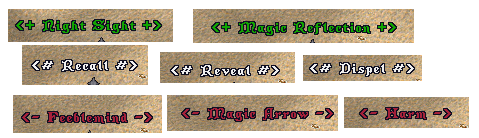
You can for example change all Words of Power with this feature OA - Replaces to actual name of spell with some extra symbols and it's color like it's shown on image above.
If you want to download/import/export your replace settings it's located in your OrionUO folder
..\Ultima\OrionUO\OA\GlobalConfig
file is named TextReplaces.xml
Here is already edited file to download which contains all spells sorted in BENEFIT/NEUTRAL/HARMFUL sections like on this image
=> TextReplaces.xml - DOWNLOAD <=
TreeHack Switch
function TreeHack_Switch()
{
if (Orion.OptionDrawStumps())
{
Orion.OptionDrawStumps(false);
}
else
{
Orion.OptionDrawStumps(true);
}
}
Orion Assistant - in-game Commands
Paste these commands ingame into chat.
| command | description |
|---|---|
| _attack | |
| _blockmoving | |
| _cast | |
| _clearjournal | |
| _click | |
| _closeuo | |
| _drop | |
| _drophere | |
| _emoteaction | |
| _getstatus | |
| _helpgump | |
| _hide | |
| _ignorereset | |
| _info | |
| _infogump | |
| _infomenu | |
| _infotile | |
| _journalignorecase | |
| _loadhotkeys | |
| _morph | |
| _moveitem | |
| _playsound | |
| _resend | |
| _saveconfig | |
| _savehotkeys | |
| _setarm | |
| _setdress | |
| _setdressbag | |
| _setlight | |
| _setseason | |
| _setweather | |
| _showjournal | |
| _terminate | |
| _textclear | |
| _textclose | |
| _textopen | |
| _textprint | |
| _track | |
| _unsetarm | |
| _unsetdress | |
| _unsetdressbag | |
| _usefromground | |
| _useobject | |
| _useskill | |
| _usetype | |
| _warmode |