Launcher - Profile - Launch
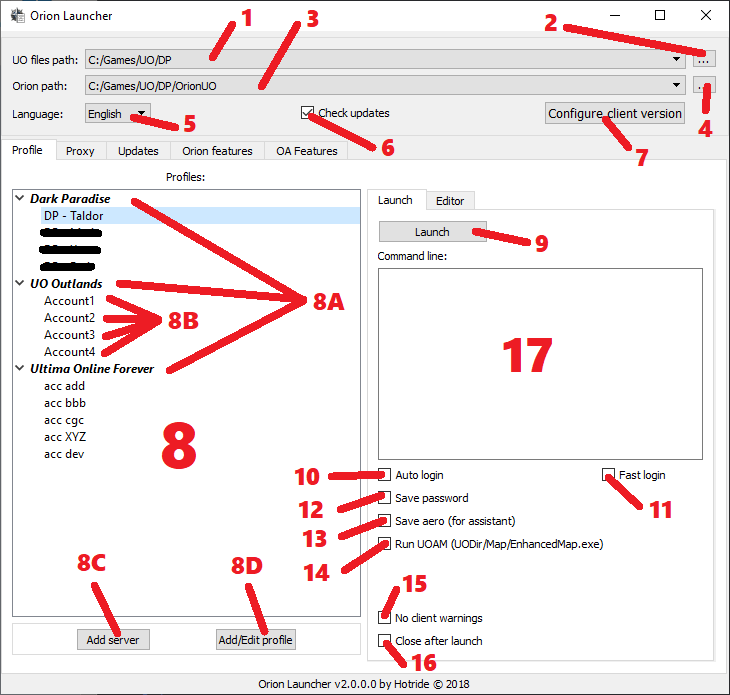
-
UO files pathdirectory where UO files are stored. Right mouse click to bring up a context menu where you can delete the path. -
Add new
UO filesdirectory. -
Orion pathPath to Orion folder whereOrionUO.exeis stored. When changing/defining path to Orion, update check is invoked therefore if updates are available, launcher transfers to the Updates tab.Right mouse click to bring up a context menu where you can delete the path. -
Add new
OrionUO.exedirectory. -
Languageselect application language. Current options are English or Russian. -
Check updatesAutomatic check for program updates. -
Configure client version - Orion client configuration settings. If the
Client.cuofile is absent -> text of button will be red. -
ProfilesPressDeletefor remove current selected profile. PressCtrlto prevent the appearence of a message with a question. Double click onserver nameto edit. Double click onprofile nameto launch.A.Server name.B.Account profiles for each server.C.Add serverinsert new server intoProfileslist.D.Add/Edit profileOpenEditortab and let youAddnew orEditaccount profile under currently selectedServer.
-
LaunchStart OrionUO with currently selectedProfile. -
Auto loginEnables auto login option. -
Fast loginAutomatically enter the game when the client starts. -
Save passwordSave password option is enabled. -
Save aero (for assistant)Orion Assistant changes theme Aero. This option block changing theme of OA application. -
Run UOAM (UODir/Map/EnhancedMap.exe)Run UO Auto Map in conjunction with the client. The map must be in the folder with the UO files as stated on checkbox. -
No client warningsDisable some OrionUO client warnings. -
Close after launchWill closeOrion LauncherafterOrionUO.exestarts. -
Command lineAdditional arguments to run the application. one line = one argument- -debugging
- -renderer:opengl
- -abyss:0
- -asmut:0
- -outlands
- etc...